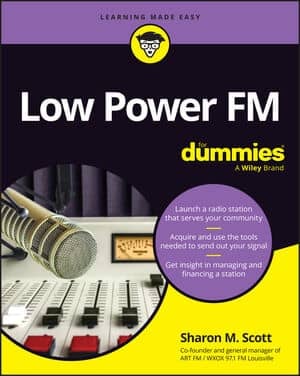Spotify Radio has undergone a massive overhaul and is now a superb way to stumble upon some great music. The feature allows you to create virtual radio stations that play similar music to the stuff you already like.
Like a real radio station, you never know what tracks Spotify will line up next — but unlike real radio stations, you can skip tracks as many times as you wish if they aren’t to your fancy (and there aren’t any annoying DJs interrupting the flow).
The new Spotify Radio is an evolution of a previously hidden feature called Artist Radio, but it’s now been given pride of place on the left-hand sidebar and allows you to create as many artist-based radio stations as you like for easy access. The recommendation engine behind it all has also been given a makeover, so suggested tracks should be closer to your taste than ever before.
Spotify Radio also suggests recommended stations based on artists you’ve recently listened to. (For example, if you listened to a few Christmas songs over the holidays, Spotify was ready to recommend Nat King Cole and Bing Crosby radio, which featured music from these artists as well as more contemporary singers such as Michael Buble.)
To get started with listening and creating artist-based stations using Spotify Radio:
Click on the Radio option (under Apps on the left-hand sidebar).
If this your first time using Spotify Radio, then the first station displayed will be similar to music from your current most-listened to artist.
To start playing the radio, hover your mouse over the album artwork in the main window and click the play button.
Alternatively, double-click on the track. The music starts playing. As with other tracks, you can view the currently playing track in the Radio window or check out the details at the bottom left of the Spotify window.
To skip a track you don’t want to listen to, click the skip icon located to the right of the large album artwork on the main window (with the two right-pointing arrows).
The next track to be played is displayed and unless you click the skip button again to go to the one after this, it starts playing within a couple of seconds. There are no limits to the amount of times you can skip tracks!
If you start listening to a track and it ends before you find out who it’s by, go back to it by viewing your play history. Click Play Queue in the left-hand sidebar, then the History tab. History gets erased if you exit Spotify though, so make sure you do this before you close the program.
To create a radio station:
Click the Create New Station button on the top-right of the main Spotify Radio window.
In the search box, enter the name of the artist you want to base a radio station on in the search box.
Suggestions related to the artist you type in appear in the drop-down list. Click the result that is closest to what music you’re in the mood for. You can also type in a track, which is useful if a song has more than one artist and you want music that sounds like a particular version of it. Both tracks and suggestions are displayed in this drop-down list.
The artist station you created appears under ‘Recent Radio Stations’ and automatically starts playing.
In this section, you can access all the stations you’ve created. Use the left and right arrow buttons located at the right of this section to browse your stations.
Scroll down to see more stations based on artists and tracks you listen to.
Here, you see a customized list of top radio stations based on your most-listened to artists and tracks. Scroll down even more to see popular radio station that other people are listening to, plus radio stations based on particular genres like classical, pop and heavy metal.