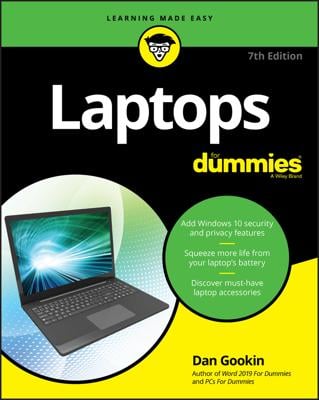Your PC has at least a CD drive. It may also have a separate DVD drive. Or, most commonly, it has a combination drive that can read both CDs and DVDs. You need to get that CD or DVD into your PC to put data on it. When you put a storage disc into your computer, how you actually insert the disc depends on how your drive eats discs:
-
Tray type: The most popular type of DVD drive uses a slide-out tray to hold the disc (like the one in this figure). Start by pressing the drive’s eject button, which pops out the tray (often called a drink holder in computer jokes). Drop the disc into the tray, label side up. Gently nudge the tray back into the computer. The tray slides back in the rest of the way on its own.
-
Slide-in type: Another type of disk drive works like the CD player in most automobiles; the drive is merely a slot into which you slide the disc: Pushing the disc (label side up) into the slot, as shown in this figure, causes some gremlin inside the drive to eventually grab the disc and suck it in all the way. Amazing.
When the disc is in the drive, you use it just like any other disk in your computer.
When you insert the disk upside down (label side down), the drive can't read it and most likely will eject the disk automatically.
An exception to the label-side-up rule is a DVD with data recorded on both sides. Some DVD movies have the TV version on one side and the wide-screen, or letterbox, version on the other. If so, make sure you put the side you want up in the drive.
Some CDs are clipped. That is, they aren't round discs, but, rather, are business card size or some other special shape. These discs work fine in the tray type of CD-ROM/DVD drive, but don't insert them into the slide-in type of tray.