Word 2013 allows you to set certain formats, like indenting the first line of a paragraph. To have Word automatically indent the first line of every paragraph you type, heed these steps:
Conjure up the Paragraph dialog box (by clicking the Paragraph Settings down arrow at the lower right of the Paragraph group on the Home tab).
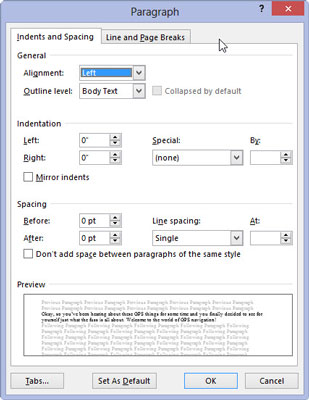
Open the paragraph dialog box for formatting options.
In the Indentation area, locate the Special drop-down list.
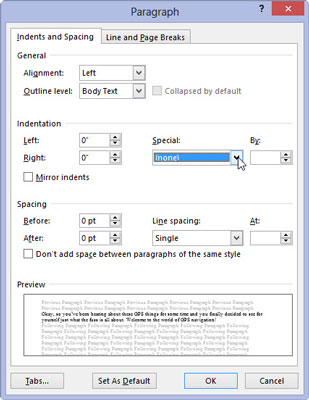
This will give you indentation options.
Select First Line from the list.
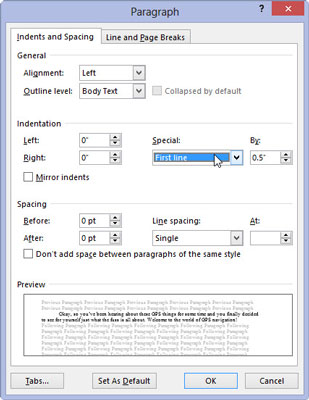
This let Word know you want the first line of each paragraph indented.
Enter an amount in the By box (optional).

Unless you’ve messed with the settings, the box should automatically say 0.5, which means that Word automatically indents the first line of every paragraph a half inch — one tab stop. Type another value if you want your indents to be more or less outrageous. (Items are measured here in inches, not in points.)
Click OK.
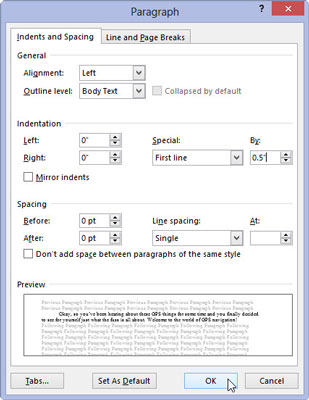
The selected block, or the current paragraph, automatically has an indented first line.
To remove the first-line indent from a paragraph, repeat these steps and select (none) from the drop-down list in Step 3. Then click the OK button.






