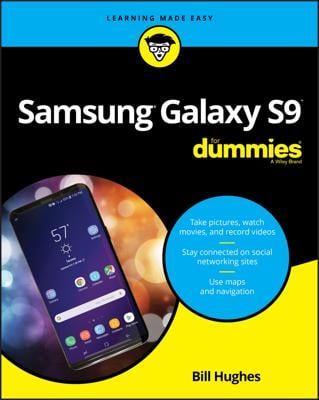You can export these contacts from your computer’s e-mail program and then import them into your Samsung Galaxy Note 3. It’s not the simplest thing to do, but it’s a quick way to build up your phone’s address book.
The key is to save or export your computer e-mail program’s records in the vCard (.VCF) file format. These records can then be imported into the phone and read by the Contacts app. The method for exporting contacts varies depending on the e-mail program:
In the Windows Live Mail program, choose Go→Contacts, and then choose File→Export→Business Card (.VCF) to export the contacts.
In Windows Mail, choose File→Export→Windows Contacts, and then choose vCards (Folder of .VCF Files) from the Export Windows Contacts dialog box. Click the Export button.
On the Mac, open the Address Book program, and choose File→Export→Export vCard.
After the vCard files are created, connect the phone to your computer and transfer the vCard files from your computer to the phone.
After the vCard files have been copied to the phone, you need to import them into the Contacts app. Follow these steps:
While using the Contacts app, press the Menu button.
Choose Import/Export.
Choose the Import from USB Storage command.
Choose to save the contacts to your Google account.
Obey any additional commands that are presented, such as the option to import all the files when multiple vCard files are present.
The imported contacts show up in the contacts list. They’re also synchronized to your Gmail account, which instantly creates a backup copy.
If the contacts aren’t found, they might have been saved to the MicroSD card instead of the phone’s internal (USB) storage. Repeat these steps, but choose Import from SD Card in Step 3.