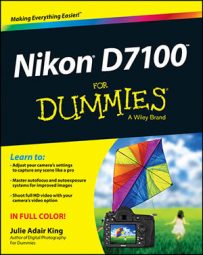You can use the Hide Image option on your Nikon D7100's Playback menu to hide some photos while showing others during playback. Suppose that you took 100 pictures — 50 at a business meeting and 50 at the wild after-meeting party.
You want to show your boss the photos where you and your co-workers look like responsible adults, but you’d rather not share the ones showing you and your assistant dancing on the conference table. You can always delete the party photos. But if you want to keep them — you never know when a good blackmail picture will come in handy — you can simply hide the incriminating images during playback.
The key to this trick is the Hide Image option on the Playback menu. After highlighting the option, as shown on the left, press OK to display the right screen in the figure.
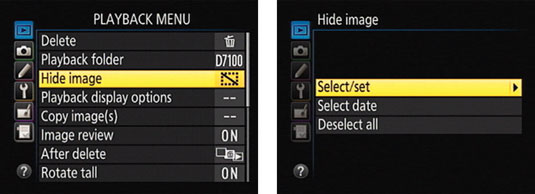
From here, things work pretty much the same as they do for marking a picture for deletion:
Select and hide photos one by one: Choose Select/Set, as shown on the right8, to display thumbnails of your images. Highlight the picture you want to hide and then press the ISO button to tag the photo with the little hide marker, as shown on the left here.
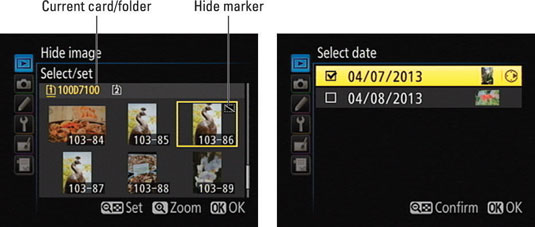
After you tag all the images you want to hide, press OK to return to the Playback menu. Your pictures are now hidden.
Select and hide all photos taken on a specific date: Choose Select Date and press the Multi Selector right. Now you see a list of dates. Highlight the date that contains the photos you want to hide, and then press right to put a check in the box to the left of the date. Again, the tricks that work for deleting photos by date work here, too. Press OK to finalize the process.
A couple of fine points about this feature:
Hidden images remain viewable from within the Hide Image screens. In other words, if you travel back to the Hide Image menu and choose the Select/Set or Select Date option, you see thumbnails for your hidden images along with those that aren’t hidden.
To redisplay hidden pictures, just reverse the process, removing the hide marker from photos you want to view again. Or, to redisplay all hidden pictures quickly, choose Deselect All from the first Hide Image screen.
If you protected a photo before hiding it, redisplaying the picture removes its protected status.
Before you can delete hidden photos, you first need to remove the Hide Image tags. Or you can format your memory card, which wipes out all photos, hidden or not. To format the card, choose the Format Memory Card option from the Setup menu.