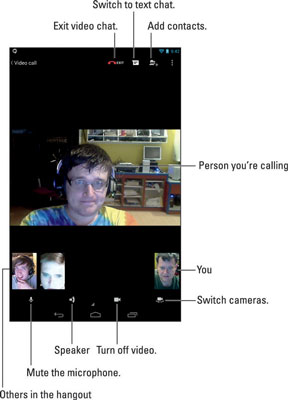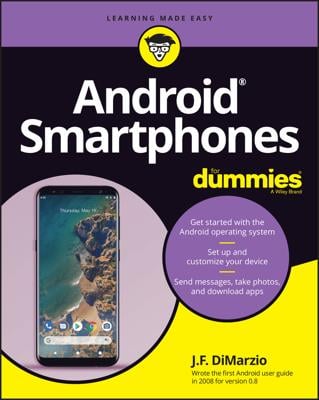The great Googly way to text-message, voice-chat, and video-chat with your online pals is to use the Hangouts app on your Android tablet. It’s a communications app, designed by Google to let you connect with one or more of your friends to, well, hang out. It’s also a great communications tool, which anyone who has an Android phone or tablet can use.
Using Hangouts
You may find the Hangouts app lurking as an icon on the tablet’s Home screen. If not, dig it up in the Apps drawer. On the remote chance that you may not find it in either location, pick up a free copy from the Google Play Store.
Hangouts hooks into your Google account. If you have any previous conversations, they’re listed on the main part of the screen. On the right side of the screen you see a specific conversation, although it just peeks in when the tablet is held vertically.
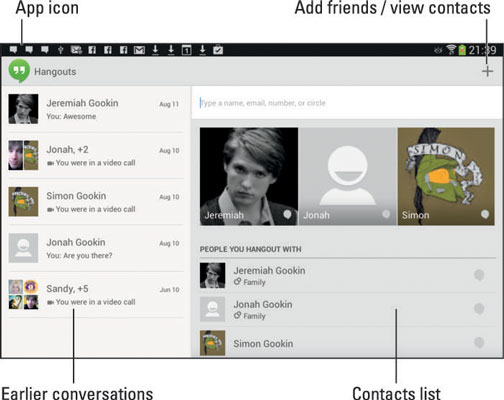
The Hangouts app listens for incoming conversation requests, or you can start your own. You’re alerted via notification of an impending hangout request. The notification icon is shown in the margin.
To sign out of the app, which means that you won’t receive any notifications, touch the Action Overflow or Menu icon. Choose Settings, and then choose Sign Out. Touch OK to quit.
If you can’t find the Hangouts app in the Apps drawer, look in the Google folder.
When using the tablet in the vertical orientation, you need to swipe the touchscreen right-to-left to see previous conversations or the contacts list.
Conversations are archived in the Hangouts app. To peruse a previous text chat, choose it from the list. Part of the previous chat shows up on the right side of the screen.
Video calls aren’t archived, but you can review when the call took place, and with whom, by choosing a video chat item.
To remove a previous conversation, long-press it. Touch the Trash icon that appears on the contextual Action bar atop the screen. You can also swipe a conversation left or right to remove it.
To use Hangouts, your friends must have Google accounts. They can be using computers or mobile devices — it doesn’t matter which — but they must have cameras available to enable video chat.
Typing at your friends
Text chatting is one of the oldest forms of communication on the Internet. It’s where people type text back and forth at each other, which can be tedious, but it remains popular. To text-chat in the Hangouts app, obey these steps:
Choose a contact listed on the screen, or fetch one by touching the Add icon.
When you touch the Add icon, you’re starting a new hangout. Choosing a contact already on the screen continues a hangout. Even an earlier video hangout can become a text hangout.
When you choose a hangout with multiple people, all of them receive a copy of the message.
Type your message.
Touch the Send a Message box. Up pops the onscreen keyboard so that you can type a message.
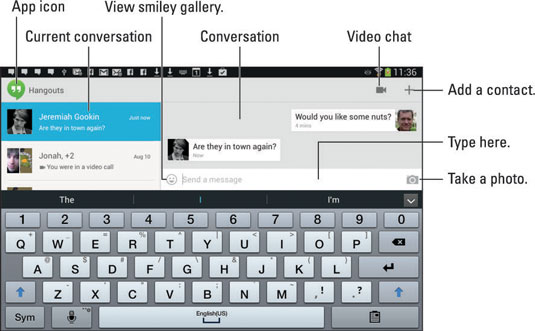
Touch the Send icon to send your comment.
The Send icon replaces the Photo icon when you start to type.
You type, your friend types, and so on until you grow tired or the tablet’s battery dies.
Adding more people to the hangout is always possible: Touch the Action Overflow or Menu icon and choose New Group Hangout. Choose a friend from those listed to invite them into the hangout.
When you’re chatting with a group, everyone in the group receives the message.
You can leave the conversation at any time to do other things with your tablet. To return to any ongoing hangout, choose the Hangouts notification, shown in the margin.
Talking and video chat
Take the hangout up a notch by touching the Video Chat icon. When you do, your friend receives a pop-up invite. Touch the Answer button to begin talking.
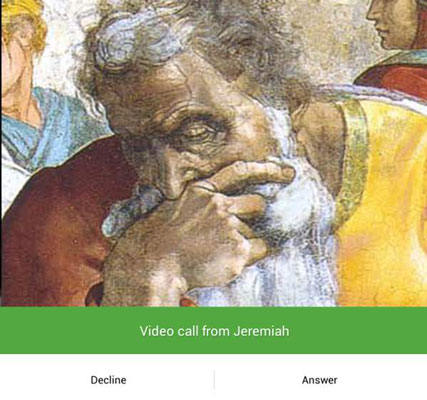
The person you’re talking with appears in the big window; you’re in the smaller window. Other video chat participants appear at the bottom of the screen as well.
The onscreen controls may vanish after a second; touch the screen to see the controls again.
To end the conversation, touch the Exit button. Well, say goodbye first, and then touch the button.
When you’re nude, or just ugly, decline the video-chat invite. After that, you can choose that contact and reply with a text message or voice chat instead. Explain your embarrassment.
Use the Speaker icon to choose how to listen when you video-chat. You can choose to use the tablet’s speaker, headphones, and so on.
When video chatting with multiple contacts, choose a contact from the bottom of the screen to see them in a larger format in the center of the screen.
If you want to make eye contact, look directly into the tablet’s front-facing camera. It’s right above the touchscreen, either centrally located or to the left or right.