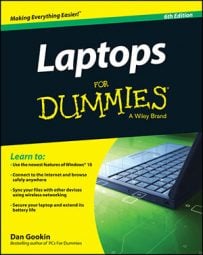To control your laptop’s modem, you must find the spot in Windows where you can use software to set up the modem's hardware. Here’s how to find the modem in Windows.
Choose Control Panel from the Start menu, and then choose Phone and Modem Options.
You see one of two dialog boxes. If you haven't yet set up your laptop's location, you see what’s shown above. If so, continue with Step 2.
When you see a Phone and Modems Options dialog box that does not look the one shown here, you're all set. Skip to Step 3.
Fill in your initial location information.
This helps Windows configure the modem for dialing out. The questions must be answered according to where you'll keep the laptop most often, such as in your home or maybe at the office.
What country/region are you in now? Choose your country from the list.
What area code (or city code) are you in now? Enter the proper numbers.
If you need to specify a carrier code, what is it? If you understand this question, type the proper numbers; otherwise, leave the box empty.
If you dial a number to access an outside line, what it is? For example, if you need to dial an 8 or a 9 to escape the local PBX, enter that number; otherwise, leave the box empty.
To insert a pause in dialing, use the comma. For example, if you have to dial 9 and then pause, type 9, in the box.
The phone system at this location uses: Check Tone Dialing or Pulse Dialing.
Click OK to continue.
Click the Modems tab.
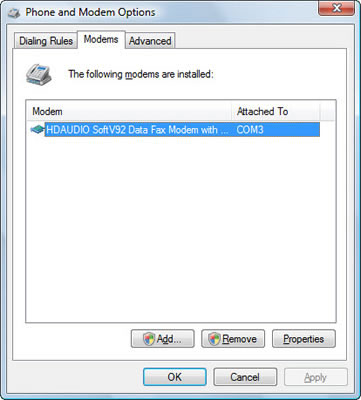
Select your laptop's modem from the list.
Yeah, it's probably the only one in the list.
Click the Properties button.
A Properties dialog box appears for your modem. Adjustments to the modem are made according to the sections that follow.