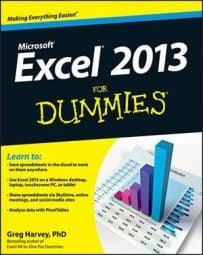The time may come when you will need to filter your pivot charts in Excel 2013. When you graph the data in a pivot table using a typical chart type, such as column, bar, or line, that uses both an x- and y-axis.
The Row labels in the pivot table appear along the x- axis at the bottom of the chart and the Column labels in the pivot table become the data series that are delineated in the chart’s legend.The numbers in the Values field are represented on the y- (or value) axis that goes up the left side of the chart.
You can use the drop-down buttons that appear after the Filter, Legend fields, Axis fields, and Values field in the PivotChart to filter the charted data represented in this fashion like you do the values in the pivot table.
As with the pivot table, remove the check mark from the (Select All) or (All) option and then add a check mark to each of the fields you still want represented in the filtered pivot chart.
Click the following drop-down buttons to filter a different part of the pivot chart:
Axis Fields (Categories) to filter the categories that are charted along the x-axis at the bottom of the chart
Legend Fields (Series) to filter the data series shown in columns, bars, or lines in the chart body and identified by the chart legend
Filter to filter the data charted along the y-axis on the left side of the chart
Values to filter the values represented in the PivotChart