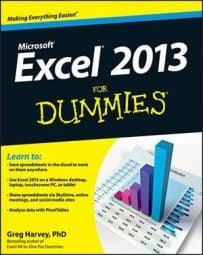Each time you click a sheet tab, you select that worksheet and make it active, enabling you to edit anything in Excel 2013. You may encounter times, however, when you want to select bunches of worksheets so that you can make the same editing changes to all of them simultaneously.
When you select multiple worksheets, any editing change that you make to the current worksheet — such as entering information in cells or deleting stuff from them — affects the same cells in all the selected sheets in exactly the same way.
Suppose you need to set up a new workbook with three worksheets that contain the names of the months across row 3 beginning in column B. Prior to entering January in cell B3 and using the AutoFill handle to fill in the 11 months across row 3, you select all three worksheets.
When you enter the names of the months in the third row of the first sheet, Excel will insert the names of the months in row 3 of all three selected worksheets.
Likewise, suppose you have another workbook in which you need to get rid of Sheet2 and Sheet3. Instead of clicking Sheet2, clicking Home→Delete→Delete Sheet on the Ribbon or pressing Alt+HDS, and then clicking Sheet3 and repeating the Delete Sheet command, select both worksheets and then zap them out of existence in one fell swoop by clicking Home→Delete→Delete Sheet on the Ribbon or pressing Alt+HDS.
To select a bunch of worksheets in a workbook, you have the following choices:
To select a group of neighboring worksheets, click the first sheet tab and then scroll the sheet tabs until you see the tab of the last worksheet you want to select. Hold the Shift key while you click the last sheet tab to select all the tabs in between — the old Shift-click method applied to worksheet tabs.
To select a group of non-neighboring worksheets, click the first sheet tab and then hold down the Ctrl key while you click the tabs of the other sheets you want to select.
To select all the sheets in the workbook, right-click the tab of the worksheet that you want active and choose Select All Sheets from the shortcut menu that appears.
Excel shows you worksheets that you select by turning their sheet tabs white (although only the active sheet’s tab name appears in bold) and displaying [Group] after the filename of the workbook on the Excel window’s title bar.
To deselect the group of worksheets when you finish your group editing, you simply click a nonselected (that is, grayed out) worksheet tab. You can also deselect all the selected worksheets other than the one you want active by right-clicking the tab of the sheet you want displayed in the workbook window and then clicking Ungroup Sheets on its shortcut menu.