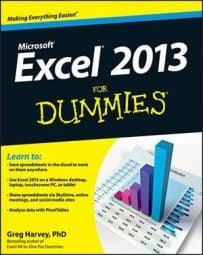Microsoft offers several Office Web Apps for Word, Excel, PowerPoint, and OneNote as part of its Windows Live services that it provides along with your SkyDrive storage in the cloud. You can use the Excel Web App to edit worksheets saved on your SkyDrive online right within your web browser.
This comes in handy for occasions when you need to make last-minute edits to an Excel worksheet but don’t have access to a device on which Excel is installed. As long as the device has an Internet connection and runs a web browser that supports the Excel Web App, you can make eleventh-hour edits to the data, formulas, and charts that are saved in the workbook file on your SkyDrive.
The great part about using the Excel Web App to edit a copy of your online workbook is that the Excel Web App runs successfully under Microsoft’s Internet Explorer 10 as well as under the latest versions many other popular web browsers, including Mozilla Firefox for Windows, Mac, and Linux as well as Macintosh’s Safari web browser on the iMac and iPad.
To edit a workbook saved on your SkyDrive with the Excel Web App, you follow these simple steps:
Launch the web browser on your device that supports the Excel Web App and then log in to your Windows Live account.
A web page showing information about your Windows Live account appears.
Click the SkyDrive link at the top of the page or select SkyDrive from the Menu drop-down list.
Windows Live then opens the SkyDrive pages displaying all the folders you have there. Note that if you don’t find a SkyDrive link at the top of the page in your browser, click the Menu drop-down button in the upper-left corner and then select SkyDrive on its drop-down menu.
Click the link to the folder containing the workbook you want to edit to open it in on your SkyDrive web page.
The folder you select displays all the files it contains.
Select the check box in front of the name of the workbook file you want to edit with the Excel Web App to select the file.
When you select the name of the Excel workbook file to edit, the SkyDrive page displays the current Share status of the file underneath a list of viewing and editing options in a column on the right side of the page.

Click the Open button on the SkyDrive toolbar (or simply click the workbook’s filename in the middle of the page).
Your web browser opens the workbook in the Excel Web App on a new page that replaces your SkyDrive page. This workbook contains all the worksheets that you’ve placed in the file with their tabs displayed.
You can then use the option buttons on the Home and Insert tab (most of which are identical to those found on the Home and Insert tab on the Excel 2013 Ribbon) to modify the layout or formatting of the data and charts on any of its sheets. You can also add new data to the worksheets as well as edit existing data just as you do in Excel 2013.
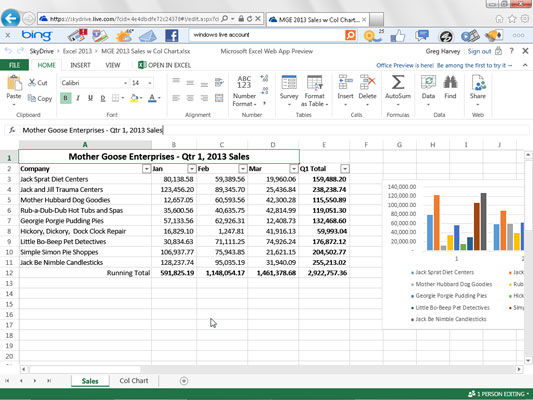
When you’re finished editing the workbook, click the web browser’s Close button to save your changes. If you want to save a copy under a new filename in the same folder on the SkyDrive, choose File→Save As and then edit the filename that appears in the text box of the Save As dialog box before you click its Save button.
The Excel Web App is a whiz at making simple editing, formatting, and layout changes to your spreadsheet data and charts using common commands on its Home, Insert, and even Chart Tools tab. However, the web app is completely incapable of dealing with any type of graphic objects like comments, shapes that you draw, and other types of graphics that you’ve added.
To make modifications to these elements in your worksheet, you have two choices. Open the workbook in a local copy of Excel by clicking the Edit in Excel command on the Edit Workbook tab. Download a copy of the workbook to your local office computer by choosing File→Save As→Download and make the advanced edits to this downloaded copy of the file after you get back to the office.