When a connected iPad is syncing with your computer, you see the eject icon to the right of its name in the Devices drop-down menu (and in the sidebar, if it’s visible) turn into a sync icon and spin around.
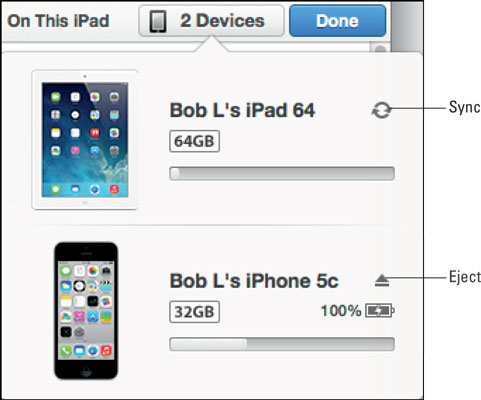
At the same time, a message appears at the top of the iTunes window to inform you that your iPad is syncing.
When the sync is finished, the wheel stops spinning and morphs back into an eject icon and the message shown here disappears.
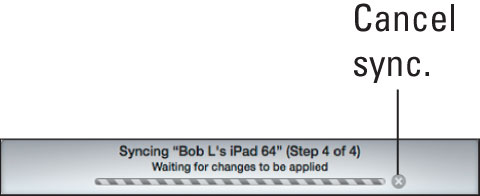
If you disconnect your iPad before the sync finishes, all or part of the sync may fail. While it isn’t usually a problem, it’s safer to cancel the sync and let it finish gracefully than to yank the cable out while a sync is in progress. So just don’t do that, okay?
To cancel a sync properly and safely disconnect your iPad from your Mac or PC, click the little x to the right of the sync message in iTunes.

