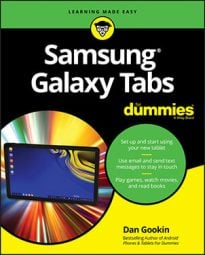The lock screen on your Samsung Galaxy tablet shows up right away whenever you unlock your tablet. It shows up also after a sleep timeout or a period of inactivity. When that happens, the touchscreen automatically turns off and the tablet locks. You can control the timeout delay for the screen lock as well as whether the tablet locks automatically when you press the Power Lock key.
To see the screen lock timeout delay, get to the Lock Screen window: Open the Settings app and choose the Lock Screen category (if necessary, touch the Device tab first).
Choose the Lock Automatically option to set how long the touchscreen waits to lock after the tablet has a sleep timeout. This option appears only when a secure screen lock is set, so if you don’t see it, first set a secure lock. The value can be adjusted from 0 to 30 minutes.
Both the Galaxy Note and Galaxy Tab are configured to immediately lock the screen whenever the Power Lock key is pressed.
To change this option, remove the check mark by the Lock Instantly with Power Key item, also found in the Lock Screen window. (This option appears only when a secure screen lock is set.) With this option off, the tablet uses the sleep timeout value to specify when the lock screen kicks in.