Excel 2013 has an AutoCorrect feature that automatically fixes common typos that you make in the text entries as soon as you complete them. In addition to the errors already recognized by AutoCorrect, you can add your own particular mistakes to the list of automatic replacements.
You can use the AutoCorrect feature to automatically replace favorite abbreviations with full text, as well as to clean up all your personal typing mistakes.
To do this, open the AutoCorrect dialog box and then add your own replacements in the Replace and With text boxes located on the AutoCorrect tab. Here’s how:
Select File→Options and then click the Proofing tab (Alt+FTP) followed by the AutoCorrect Options button.
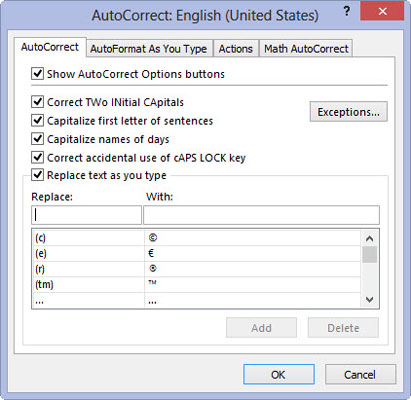
The AutoCorrect dialog box opens for your language, such as English (U.S.).
If the AutoCorrect options aren’t already displayed in the dialog box, click the AutoCorrect tab to display them.
Click the Replace text box.
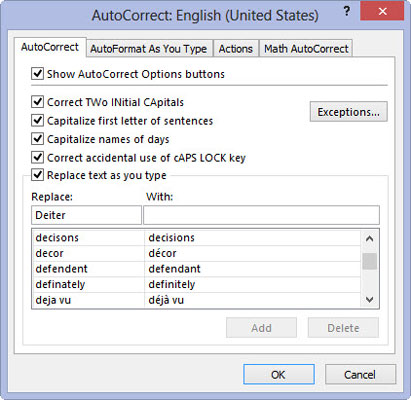
Enter the typo exactly as you usually make it.
Click the With text box and enter the replacement that AutoCorrect should make (with no typos in it, please!).
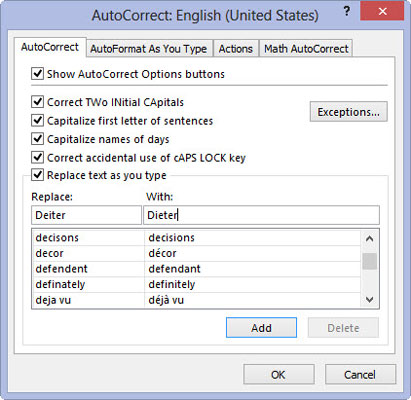
Check the typo that you’ve entered in the Replace text box and the replacement that you’ve entered in the With text box. If everything checks out, go on to the next step.
Click the Add button to add your new AutoCorrect replacement to the list of automated replacements.
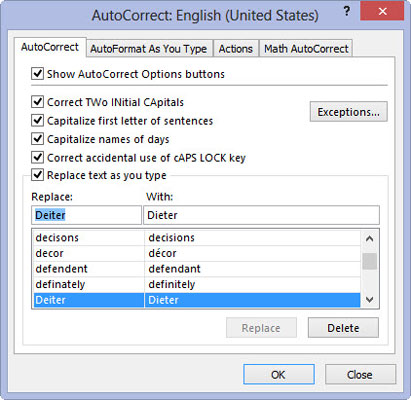
Click the OK button to close the AutoCorrect dialog box.






