One type of diagram that people often want to create with PowerPoint 2013 is a flowchart. Although SmartArt doesn’t have an option for creating flowcharts, you can easily create flowcharts by using PowerPoint’s AutoShapes.
To create a flowchart, follow these basic steps:
Draw each flowchart shape by using basic shape objects.
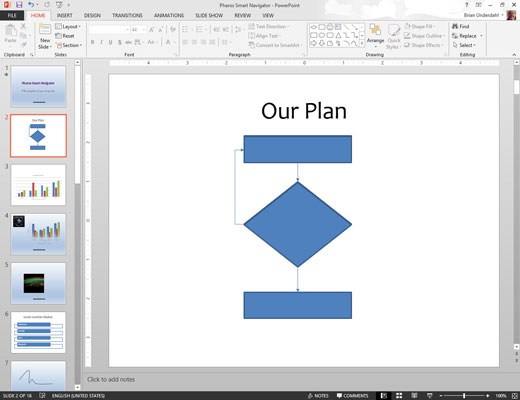
Use the shapes in the Flowchart section of the Shapes gallery to create the shapes for the flowchart, and use arrows to connect the shapes.
Enter text into each flowchart shape by clicking the shape and typing.
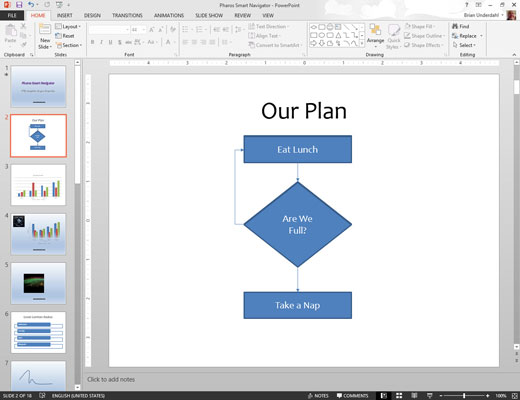
If necessary, adjust the text font and size.
Adjust the alignment of your shapes.
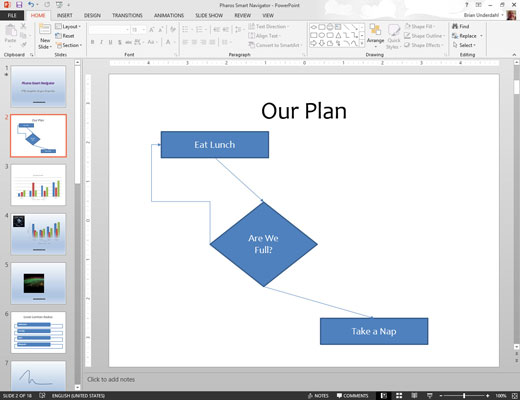
Here’s where the flowcharting AutoShapes really shine: The connectors stay attached to the shapes even when you move the shapes around! Pretty slick, eh?






