You're probably an old pro at creating and sending e-mail messages, but it's worth a quick trip through iPad's Mail feature and its approach to writing e-mail using the iPad's onscreen keyboard.
Note that, by default, your e-mails have a signature that says, "Sent from my iPad." This will definitely impress your geekiest friends, but if you want to change it to something a little more useful and personal, just go to Settings. In the Mail settings, choose Contacts and Calendars, and then Signature. You can then enter any signature text you want.
Follow these steps to create and send e-mail:
With Mail open, tap the New Message icon.
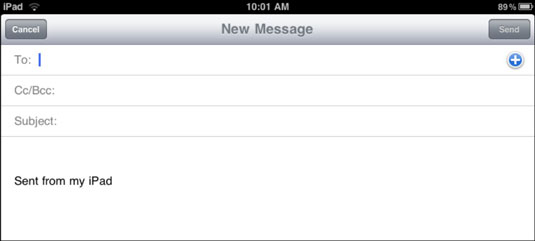
Enter a recipient's address in the To field.
If you have saved addresses in Contacts, tap the plus symbol in an address field to choose an addressee from the Contacts list.
If you want to copy other people on the message, enter other addresses in the Cc/Bcc field.
When you tap the Cc/Bcc field, both cc and bcc fields are displayed.
Tap the subject line and enter a subject for the message in the Subject field.
Tap in the message body and type your message.
Tap Send.
Mail keeps a copy of all sent messages. To view sent messages, tap the Inbox button and then tap Mailboxes. Tap the Sent button, and the folder containing all sent messages opens. Tap a message to review it.

