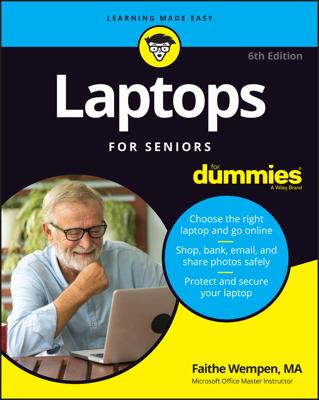If you travel a lot with your laptop or use it in an unsecured area, you should definitely add a secure password to your account in Windows, and change it regularly.
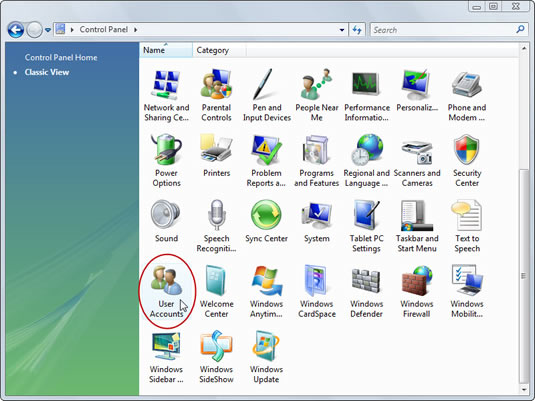
To change your password, open the Control Panel from the Start menu and then choose the User Accounts icon; if necessary, click your account's image to bring it up. Then choose either Create a Password or Change Your/My Password to add or update a password on your account. Follow the directions on the screen for entering or deleting your password.
Here are some things to keep in mind when creating a password:
If you're serious about protecting your computer's data, get a serious password. The computer jockeys like to call it a strong password. That usually involves two unique and often unrelated words plus some numbers — for example, something like ibrake4cats.
Two words are necessary because password-cracking programs simply skim through the dictionary and a list of common names.
Unrelated or nonsensical words work best together. Indeed, easterparade is a poor password choice; easterllama is better.
Numbers are good because they add an element of unpredictability to the password. Avoid something like your address, though: 1600pennave isn't as good as i12bfamous.
Avoid using symbols other than numbers and letters in your passwords. They may not be accepted in some instances.
When you have trouble remembering your password, write it down, but not on a note stuck to your computer! Write it on your kitchen calendar or in your address book. Random words and numbers there may not mean anything to casual onlookers, but it's helpful if you forget the password.