All of the iWork apps (Pages, Numbers, and Keynote) on iPad have a similar look and feel. One of the coolest advantages of iWork is that major features are available in the same way in all its applications. You really have only one program to understand when you're using iWork.
You create a new document in the same way for each of the iWork apps:
-
Tap any of the iWork app icons to launch the application.
The documents screen appears. This screen is titled My Documents in the Pages app, My Spreadsheets in Numbers, and My Presentations in Keynote.
Note that when you first open one of the iWork apps, you should see a single document that contains basic information and instructions for that app.
If you see My Documents on the button in the top-left corner, you're not on the documents screen. You're on the screen for working with an individual document, and tapping My Documents (or My Spreadsheets or My Presentations) will bring you to the documents screen.
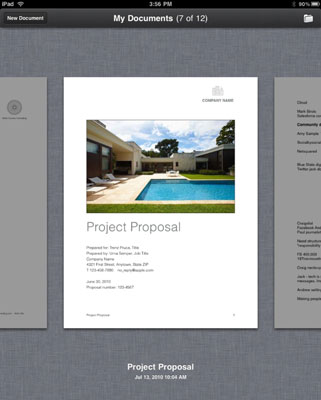
-
Depending on the application you're working in, tap the New Document (Pages), New Spreadsheet (Numbers), or New Presentation (Keynote) button in the top-left corner of the My Documents screen.
The Choose a Template screen appears.
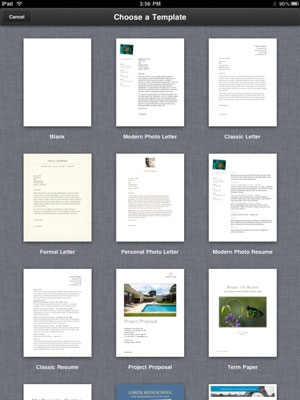
-
Tap the template you want to use as a starting point, or tap Blank to start working with a completely clean document.
If you change your mind, you can click the Cancel button (which replaces the New button) and you'll be returned to the documents screen.
-
Your new document opens on the screen.
The iWork apps are updated periodically. In these cases, you'll see the App Store on your iPad Home screen with a number indicating downloads are available. If your iWork screens do not match the images here, check the App Store to see if you have downloads waiting.

