Excel 2013 makes it easy to copy custom cell styles that you’ve saved as part of one workbook into the workbook you’re currently working on. To copy custom styles from one workbook to another, follow these steps:
Open the workbook that needs the custom styles added to it from another existing workbook.
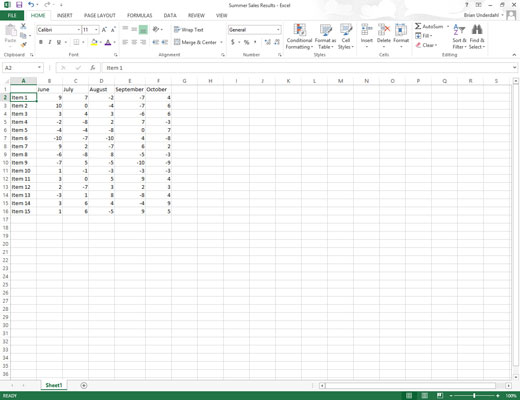
This can be a brand new workbook or one that you’ve opened for editing.
Open the workbook that has the custom styles you want to copy saved as part of it.

This might be a workbook where you’ve saved the set of styles required by company policy for all new reports.
Switch back to the workbook into which you want to copy the saved custom styles.
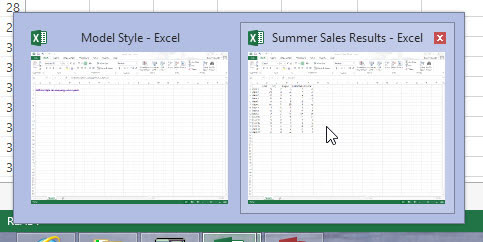
You can do this by clicking the workbook’s button on the Windows taskbar or using the Flip feature by pressing Alt+Tab until you select the workbook’s thumbnail in the center of the display.
Click the Cell Styles button on the Home tab followed by Merge Styles in the Cell Styles gallery or press Alt+HJM.
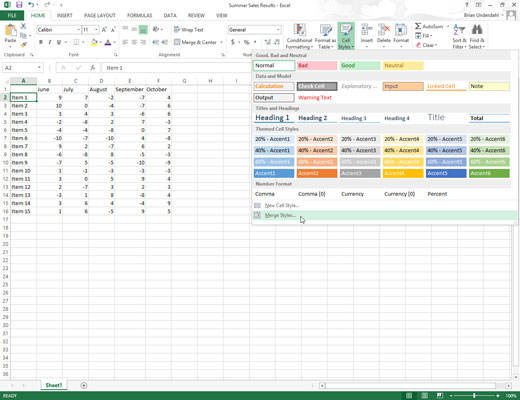
Excel opens the Merge Styles dialog box.
Click the name of the open workbook file that contains the custom styles to copy in the Merge Styles From list box and then click OK.
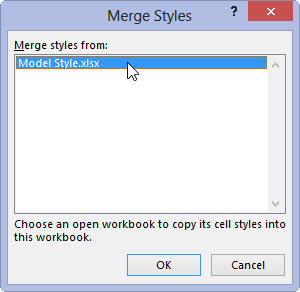
After you close the Merge Styles dialog box, Excel adds all the custom styles from the designated workbook into the current workbook adding it to the Custom section of its Cell Styles gallery.
To retain the custom styles you just imported, save the current workbook (Save button on the Quick Access toolbar or Ctrl+S). Then, you can switch back to the workbook containing the original custom styles you just copied and close its file (Alt+FC).






