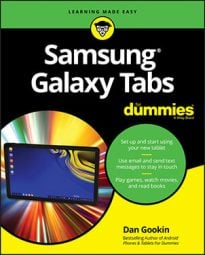Upon making the USB connection between the Samsung Galaxy Note or Samsung Galaxy tablet and a PC, a number of things happen. Don’t let any of these things cause you undue alarm.
First, you may see some activity on the PC: some drivers being installed and such. That’s normal behavior any time you first connect a new USB gizmo to a Windows computer.
Second, you may see one of two AutoPlay dialog boxes, depending on how the tablet’s USB connection is configured. Both are pretty similar.
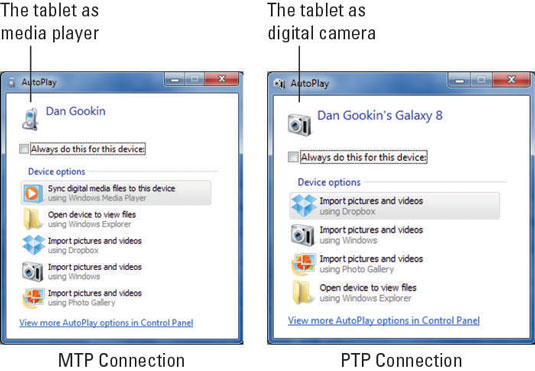
In Windows 8, things work differently. This prompt appears on the screen: Tap to Choose What Happens with This Device. Click or touch the prompt to view suggestions similar to those found in the AutoPlay dialog boxes.
Finally, choose an option from the AutoPlay dialog box or just close the dialog box. From that point on, you’ll use Windows or a program on your computer to work with the files on your tablet.
The AutoPlay dialog box may not appear when you connect the tablet to your PC. It’s possible to configure Windows not to display that dialog box. However, if you haven't messed with the AutoPlay settings, an AutoPlay dialog box shows up.
Even if the AutoPlay dialog box doesn’t appear, you can still access media and files stored on the tablet from your computer.
When the tablet is connected to a computer using the USB connection, the USB notification appears at the top of the screen.

If you’re nerdy, you can open the tablet’s icon in the Computer window; press the Win+E keyboard shortcut on your PC to see the Computer window. You’ll find the tablet listed as either Portable Media Player (MTP) or Digital Camera (PTP).
You need special software to goad your Galaxy Note or Galaxy Tab and Macintosh into communicating; the Mac doesn’t natively recognize the tablet. That’s probably because the Mac would prefer you had an iPad. As if.
To do the file transfer thing between your Mac and Galaxy tablet, you need to obtain special software, the Android File Transfer app. Download that software from the Android website.
Install the software. Run it. From that point on, when you connect your Galactic tablet to the Macintosh, you see a special window. It lists the tablet’s folders and files. Use that window for file management.
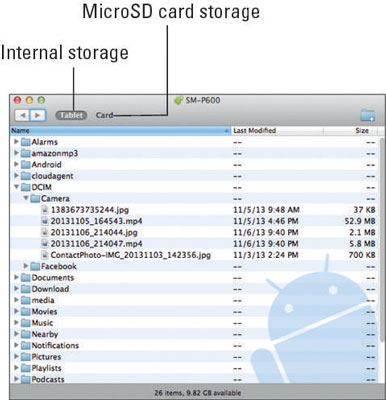
You can also transfer files easily between your tablet and a Macintosh (or a PC) by using Dropbox.