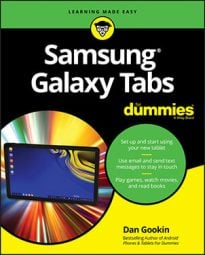When it comes time to turn your Samsung Galaxy tablet into a phone, you need something called Skype. It’s one of the most popular Internet communications tools, allowing you to text chat, voice chat, or video chat with others on the Internet as well as use the Internet to make real, honest-to-goodness phone calls.
![[Credit: ©iStockphoto.com/annebaek]](https://www.dummies.com/wp-content/uploads/475401.image0.jpg)
How to get Skype on your Samsung Galaxy tablet
The typical Galaxy tablet doesn’t come with the Skype app preinstalled. To get Skype, slide your finger all over the touchscreen to get to the Google Play Store. Obtain the Skype app. If you find multiple apps, get the one from the Skype company itself.
To use Skype, you need a Skype account. You can sign up for one using the app, or you can visit Skype on a computer to complete the process.
When you start the Skype app for the first time, work through the start-up screens. You can even take the tour. Be sure to have Skype scour the tablet’s address book (the Contacts app) for contacts you can Skype. This process may take a while, but if you’re just starting out, it’s a great help.
Skype is free to use. Text chat is free. Voice and video chat with one other Skype user is also free. But if you want to call a real phone or video chat with a group, you need to boost your account with Skype Credit.
You can use video chat with Google Hangouts without having to pay extra.
Don’t worry about getting a Skype number, which costs extra. It's necessary only if you expect to receive phone calls on your tablet by using Skype.
How to chat with another Skype user on your Samsung Galaxy tablet
Text chat with Skype works similarly to texting on a smartphone. The only difference is that the other person must be a Skype user. So in that respect, Skype text chat works a lot like Google Hangouts chat
To chat, follow these steps:
Start the Skype app and sign in.
You don’t need to sign in when you’ve previously run the Skype app. Like all other apps, Skype continues to run until you sign out or turn off the tablet.
At the main Skype screen, touch the People icon and choose a contact.
Or you can choose one of the contact icons shown on the main screen.
Type your text in the text box.
The box is found at the bottom of the screen. It says Type a Message Here.
Touch the blue arrow to send the message.

As long as your Skype friend is online and eager, you’ll be chatting in no time.
At the far right end of the text box, you find the Smiley icon. You can use this icon to insert a cute graphic into your text.
The Skype Chat notification appears whenever someone wants to chat with you. It’s handy to see, especially when you may have switched away from the Skype app to work in some other app. Choose that notification to get into the conversation.

You can add more people to the conversation, if you like: Touch the Add People button in the upper-right corner of the screen. Select the contacts who you want to join with your chat session, and then touch the Add Selected button. It’s a gang chat!
To stop chatting, touch the Back navigation button. The conversation is kept in the Skype app, even after the other person has disconnected.

For the chat to work, the other user must be online and available.
How to see on Skype (video call) on your Samsung Galaxy tablet
Placing a video call with Skype on your Galaxy tablet is easy: Begin a text chat. After the conversation starts, touch the Video Call icon from the top of the screen. The call rings through to the contact, and if the person wants to video chat, he picks up in no time and you’re talking and looking at each other.

How to place a Skype phone call on your Samsung Galaxy tablet
Ah. The big enchilada: Skype can be used to turn your Galaxy tablet — be it cellular or Wi-Fi — into a smartphone. It’s an amazing feat. And it works quite well, providing you have Skype Credit.
To ensure that you have Skype Credit, touch your Account icon on the main Skype screen. Touch the Skype Credit item to see a summary of the credit and potentially get more.
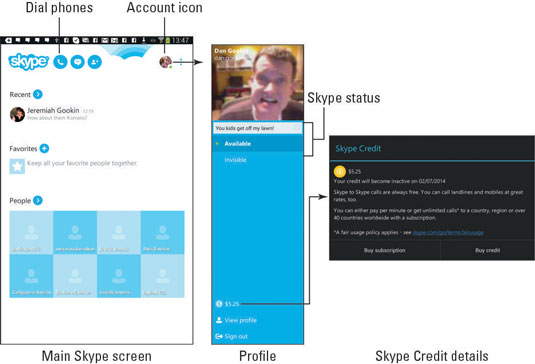
After you have Skype Credit, you can use the tablet to make a “real” phone call, which is a call to any phone number on the planet (planet earth). Heed these steps:
Choose a contact to call.
Your Skype contact must have a phone number listed in his contact information. Otherwise you’ll have to dial the number directly.
Touch the Phone icon, in the upper-right corner of the screen.

If you don’t see the Phone icon, the contact’s information doesn’t include a real live phone number.
Talk.

To end the call, touch the red End Call button.
To dial a number not associated with a contact, touch the Phone icon at the top of the main Skype screen. Punch in the number to dial, starting with 1 (for the United States), then the area code, and then the number. Touch the green Dial icon to place the call.
Lamentably, you can’t receive a phone call using Skype unless you pay for a Skype online number. In that case, you can use Skype to both send and receive regular phone calls.