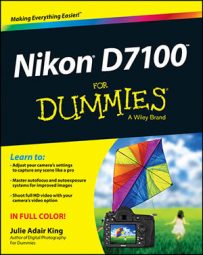With the USB cable that shipped with your Nikon D7100 camera, you can connect the camera to your computer and then transfer images to the computer’s hard drive.
Check the level of the camera battery.
Running out of battery power during downloading can cause problems, including lost picture data. If you purchased the optional AC adapter, use that to power the camera during downloading.
Turn on the computer and turn off the camera.
Insert the smaller plug on the USB cable into the USB port on the side of the camera.

Plug the other end of the cable into a USB port on the computer.
Turn on the camera.
What happens now depends on the photo software you have installed on your computer.
When the download is complete, turn off the camera and then disconnect it from the computer.
After you connect the camera to the computer or insert a memory card into your card reader, your next step depends, again, on the software installed on your computer. Here are the most common possibilities:
On a computer running Windows, a Windows message box similar to the one shown appears. The figure shows the dialog box as it appears in Windows 7. By default, clicking the Import Pictures and Videos icon starts image transfer using Windows picture-transfer utility, but you can click the Change Program link to choose Nikon ViewNX 2 or some other program as your preferred transfer tool.
In older versions of Windows, you may see a dialog box listing programs that can handle the transfer; if so, click the one you want to use.
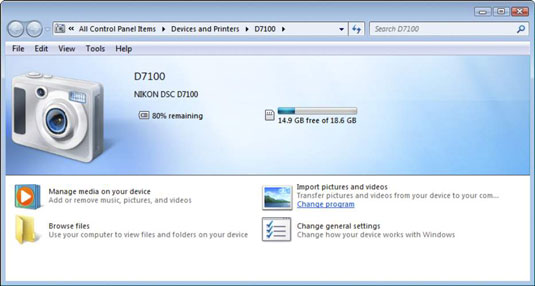
A photo program displays a photo-download wizard. For example, the downloader associated with Nikon ViewNX 2 or some other photo software may leap to the forefront. Usually, the downloader that appears is associated with the software that you most recently installed.
Nothing happens. Don’t panic; assuming that your card reader or camera is properly connected, all is probably well. Someone simply may have disabled all the automatic downloaders on your system. Just launch your photo software and then transfer your pictures using whatever command starts that process.
As another option, you can use Windows Explorer or the Mac Finder to drag and drop files from your memory card to your computer’s hard drive. You connect the card through a card reader, and the computer sees the card as a drive on the system.
Windows Explorer also shows the camera as a storage device when you cable the camera directly to the computer. So the process of transferring files is exactly the same as when you move any other file from a CD, DVD, or other storage device onto your hard drive. (With some versions of the Mac OS, including the most recent ones, the Finder doesn’t recognize cameras in this way.)