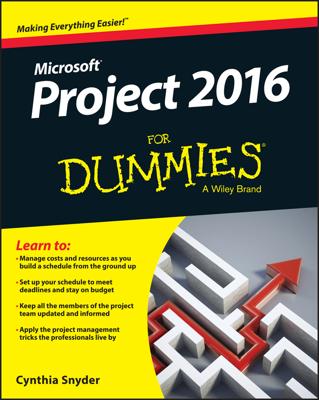Task Outlines allow you to focus on different levels of detail Project 2013. With the invention of computer outlining, the capability to focus on only certain portions of an outline comes into its own, because you can easily open and close an outline to show or hide different levels of information — or entire sections of your outline.
This capability means that you can hide all but the upper level of tasks in a project to give your manager an overview of progress.
You can close every phase of your project except the one in progress so that your team can focus on only those tasks in a status meeting. Or you can close most of your outline so that jumping to a late phase of a very large schedule involves no more scrollwork than a Baroque fireplace.
A summary task with all tasks displayed has a black triangle symbol to its left. A summary task with hidden subtasks sports a clear triangle to its left. All summary tasks are indicated in bold in the project outline. When a summary task has a black triangle symbol next to it, you can select the summary task and do one of these three things:
Click the triangle symbol to hide all subtasks.
Click the View tab on the Ribbon, click the Show Outline button in the Data group, and then click Hide Subtasks.
Click the View tab on the Ribbon, click the Outline button in the Data group, and then click the level of detail you want to leave open in the entire outline. (For example, you can click Outline Level 1 for only the highest level in the outline to show the fewest details.)
When a summary task has a clear triangle symbol next to it, you can select the summary task and do one of three things:
Click the triangle to display one level of subtasks.
Click the View tab on the Ribbon, click the Show Outline button in the Data group, and then click Show Subtasks.
Click the View tab on the Ribbon, click the Show Outline button in the Data group, and click the level of the outline you want to reveal for the entire outline.
To quickly reveal all subtasks in Project 2013, click the Show Outline button and then click All Subtasks. To show subtasks from the keyboard, you can press Alt+Shift+* (asterisk). To hide subtasks, you can press Alt+Shift+- (hyphen) or Alt+Shift+– (minus sign) if you’re using the numeric keypad.