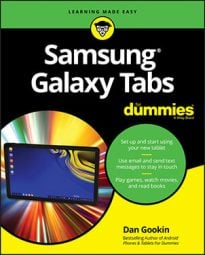You will have plenty of things to adjust, tune, and tweak on your Samsung Galaxy tablet. The Settings app is the gateway to all these options, and you could waste hours there if you had hours to waste. But, your time is precious; therefore, let’s get right to the point and talk about how to change visual settings.
Probably the key thing you want to adjust visually on the Galaxy tablet is screen brightness. This task is deftly handled by swiping down the notifications shade: Adjust the Brightness slider right (brighter) or left (dimmer).
You can also touch the Auto button next to the slider to have the tablet automatically adjust its brightness based on the ambient light.
Brightness can be set also by using the Settings app: Select the Display category on the left side of the screen. (If you don't see that category, touch the Device tab.) Choose Brightness.
Another item worthy of note is the Screen Timeout setting. Select this item to see the Screen Timeout menu, from which you can set the inactivity duration, after which the Galaxy tablet touchscreen turns itself off. Most people prefer a value of 1 Minute. The Timeout setting is the setting that the tablet uses to automatically lock itself.