Notes pages in PowerPoint 2013 consist of a reduced image of the slide, plus any notes that you type to go along with the slide. When printed, notes pages are formatted according to the Notes Master. To change the Notes Master, follow these steps:
Choose View→Master Views→Notes Master.
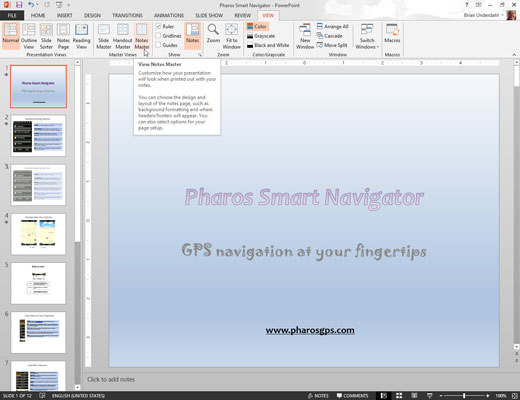
The Notes Master comes to life.
Indulge yourself.
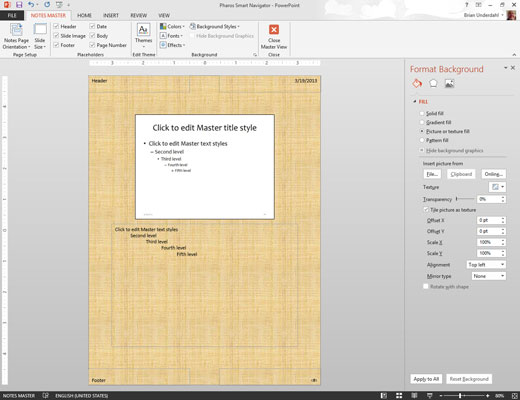
The Notes Master contains two main placeholders — one for your notes and the other for the slide. You can move or change the size of either of these objects, and you can change the format of the text in the notes placeholder. You also can add or change elements that you want to appear on each handout page. Also notice the convenient placement of the header, footer, date, and page number blocks.
Click the Close Master View button.
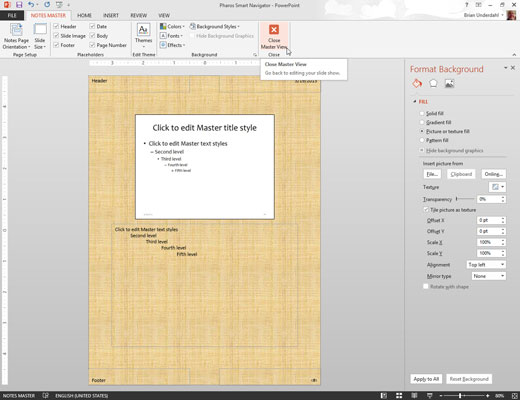
PowerPoint returns to Normal View.
Print your notes to see whether your changes worked.
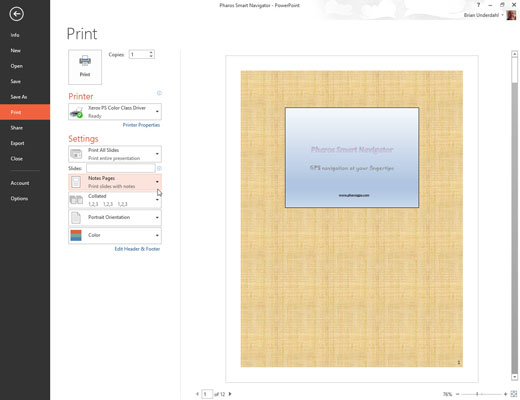
At the very least, add page numbers to your speaker notes. That way, if you drop a stack of notes pages, you can use the page numbers to quickly sort them back into order.

