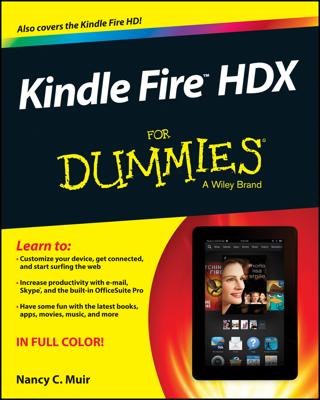Silk is a brand new browser from Amazon. Some people wondered why Amazon didn’t choose to use an existing browser, such as Opera, for Kindle Fire. The answer is that Silk takes advantage of Amazon’s ability to use its own servers to make your browsing experience fast.
For example, if you visit a popular news website and choose to tap the headline story to get more details, the odds are many thousands of people have done the same thing. The Silk browser recognizes this pattern and holds that next page in its cache (a dedicated block of memory) to deliver it quickly to you if you also make this selection.
This ability makes your browsing experience fast and smooth as, well, silk.
Many tools and features will be familiar to you from other browsers, but a few are unique to Silk.
Get around with navigation tools from Kindle Fire
Tap on the Web button at the far right of the library tools displayed across the top of the Kindle Fire Home screen to see Silk.
You can use the Back and Forward buttons to move among pages you’ve previously viewed. To go directly to a page, tap in the Address field (note that this field will act as a Search field if you enter a word or phrase or as an Address field if you enter a website’s address, or URL). Enter a site address and tap Go. The website is displayed.
Silk uses tabs that allow you to display more than one web page at a time and move among those pages. Tap the Add Tab button — which features a plus sign (+) — to add a tab in the browser. When you do, thumbnails of recently visited sites appear.
You can tap on a thumbnail to go to that site, or you can tap in the Address bar and enter a URL by using the onscreen keyboard that appears.
How to bookmark sites when using Kindle Fire
You can bookmark sites in Silk so that you can easily jump back to those sites again. With a site displayed on screen, tap the Menu icon in the Options bar and tap Add Bookmark. In the Add Bookmark dialog box that appears, tap OK to bookmark the currently displayed page. You can then tap the Bookmarks button to display thumbnails of all bookmarked pages.
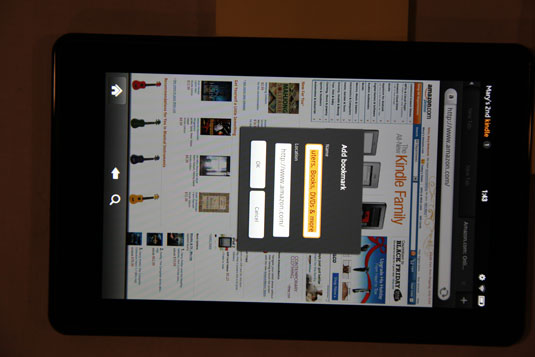
To delete a bookmark, after tapping the Bookmarks button to display thumbnails of bookmarked pages, press and hold a page. In the menu that appears, tap Delete. In the confirming dialog box that appears, tap OK and the bookmark is removed.
When a website is open in Silk, the Menu button on the Options bar also provides a Share Page feature. When you tap this option, you can select to share the current page via Facebook or send a link to a page by using Amazon Email.