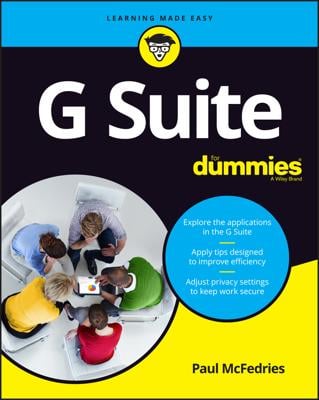One of the many ways you can use Google Drive is as a back-up tool — but not in the conventional way of backing up your entire hard drive. You wouldn’t want to clone your entire hard drive to cloud storage anyway, mainly for security reasons. However, you can make it a point to back up your important documents to Google Drive.
First, download the Google Drive application to your computer — it’s available for Windows and Mac OS — and install it on your computer. If you’ve used other cloud storage applications before, like Dropbox, you’ll find that Google Drive works much the same way. Here’s how to set it up:
Launch the Google Drive app.
When prompted, type in your log in information for Google Drive.
After that, what happens is pretty much automatic. The Google Drive application will add a folder to your hard drive and then copy all the documents from your online Google Drive to your computer. Your computer will keep all these documents synchronized with your online Google Drive, regardless of whether you make changes to your documents online or on your computer.
With all your Google Drive files on your computer, you no longer have to open a browser and log in to Google Drive to access your files. Just navigate to the Google Drive folder on your hard drive. Any changes you make to these files will be automatically synced online.
If you’ve synced your files to your computer, you may notice that some documents have crazy extensions, like .gsheet, .gdoc, .gform, .gslides, or gdraw. These are documents that you created online with the various Google apps. To open, just double-click a file as you would any other file; your browser will open the document in the appropriate editor, such as Google Docs or Google Sheets. Keep in mind that, because the Google apps are web-based applications, you must edit them using a Web browser, not an application on your computer.
Now, to the actual business of backing up files to Google Drive. It’s easy enough to just drag and drop your files to the Google Drive folder on your hard drive. They will sync online for safekeeping. That does require a little manual work, though, in remembering to do it. Or you can move all your files to the Google Drive folder on your computer and think of that folder as your new My Documents folder. That way, you don’t have to remember to back up your files to Google Drive.
Unfortunately, the Google Drive application doesn’t have the ability to perform one-way, timed backups to your Drive. However, you can invest in third-party software, such as Syncdocs, for a more traditional solution that not only backs up any files you choose to Google Drive, but also encrypts the files for additional security.