The Ruler in Microsoft Office 2013 Word defines the left and right margins for your text paragraphs. You can use the Ruler to change these paragraph margins. Follow these steps:
Make sure that the Ruler appears visible.
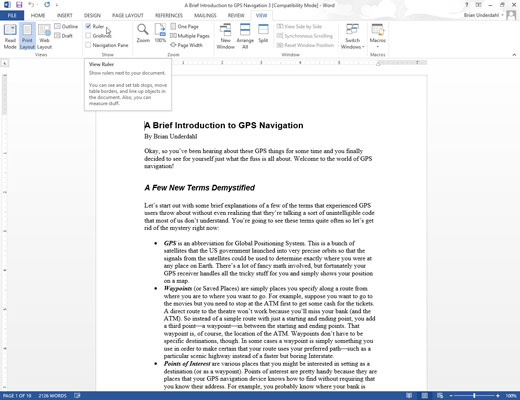
Select the Ruler checkbox in the Show group of the View tab to display the ruler if it is not already visible.
Select any text.
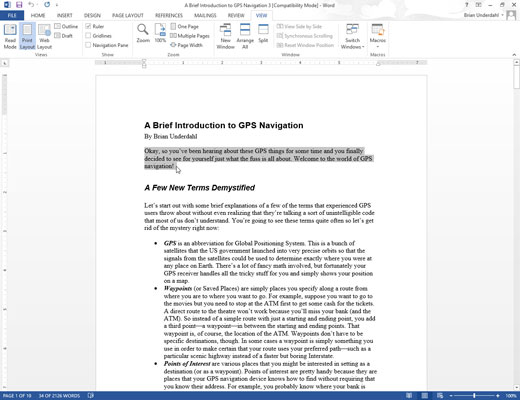
Any changes you make to the indents are applied to the text you select.
Move the mouse pointer over the Left Indent icon on the Ruler (the top icon), hold down the left mouse button, and drag (move) the mouse to the right to adjust the left paragraph margin.
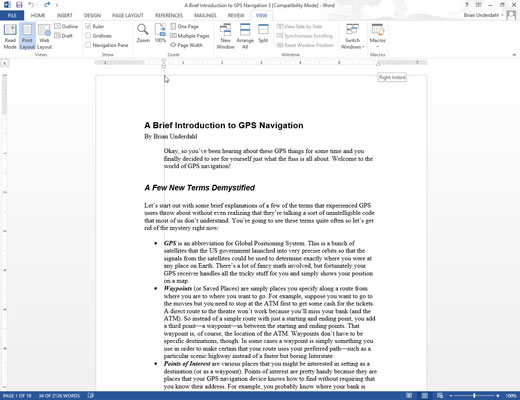
Word displays a dotted vertical line to show you where the paragraph’s new left margin will be.
Release the left mouse button when you’re happy with the position of the left paragraph margin.
Move the mouse pointer over the Right Indent icon on the Ruler, hold down the left mouse button, and drag (move) the mouse to the left to adjust the right paragraph margin.
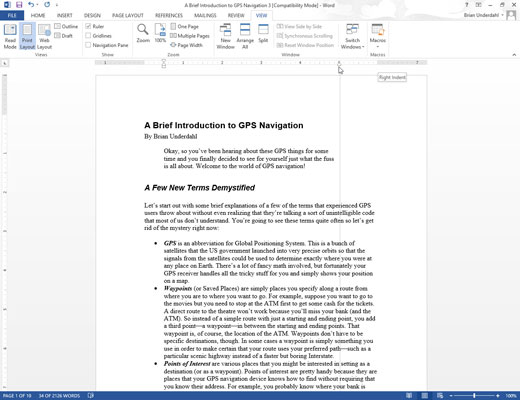
Word displays a dotted vertical line to show you where the new right paragraph margin will be.
Release the left mouse button when you’re happy with the position of the right paragraph margin.






