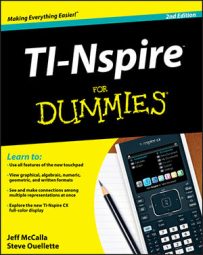The last three icons on the Workspace toolbar of the TI-Nspire Computer Software are for adjusting the color of text, objects, and lines. These are easy tools to use, just highlight the text, object, or line and then click on the tool icon to change the color.

The icon that looks like a paint can will highlight text with a background color. This can be used in Notes (including math boxes) and Lists & Spreadsheet. In the Graphs, Geometry, and Data & Statistics environments, this tool will fill a shape with color.

The icon that looks like a paint brush will change the color of a line, point, or object in a Graphs or Geometry environment.

The icon that looks like the letter A will change the color of selected text in a Notes (including math boxes) or Lists & Spreadsheet environment.
A sneaky way to change the color of text on a Graphs or Geometry page is to place a point on the page. Then, right-click and change the points attributes to Thin and change its color to whatever you want. Now, right-click and label the point; any text you type will match the color of the point!