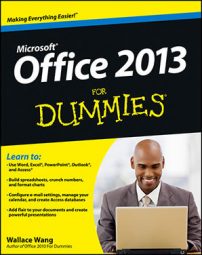You can include a picture with the contact information you collect in Outlook 2013, and not just for decoration. Now that many cell phones and other mobile devices synchronize with the Outlook Contacts list, you can make someone’s picture appear on your cell phone screen every time he or she calls or texts.
Those pictures also appear when you pick the Business Card view of your Outlook contacts. If you’re the type who forgets names but never forgets a face, you can collect both names and faces.
Add a picture to a contact record by following these steps:
With the People screen open, double-click the contact that will get a picture.
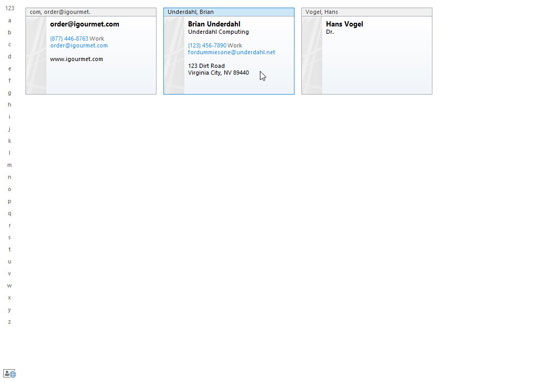
The contact record you chose opens.
Click the picture icon at the top center of the contact record and choose Add Picture.

The Add Contact Picture dialog box opens.
Double-click the picture you want to add.
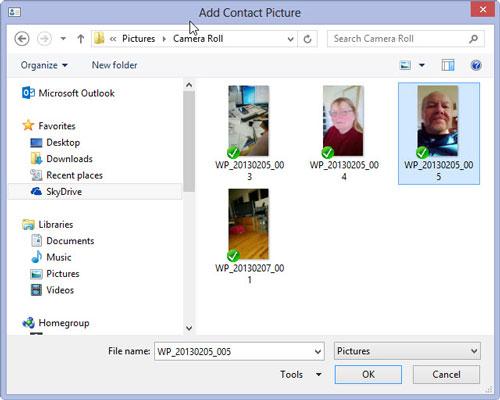
The picture you chose appears in the contact record.
Click the Save & Close button.
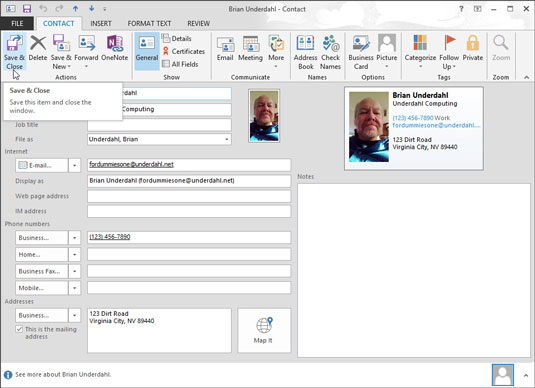
Another smiling face now adorns your world. Isn’t it wonderful? If you’re likely to be sending out your own business card, it’s probably worthwhile to add a nice-looking picture to help make a good impression.