Computers have had the capability to allow multiple users for some time — even though people seldom seem to use this feature. Your Android tablet should be the same, but just like your computer, your tablet can have more than one user account.
Some tablets allow you to configure multiple users — several people who can have their own custom Home screens, widgets, and other options on a single tablet.
To add another user, follow these steps:
Open the Settings app and choose Users.
On Samsung tablets, look on the General tab for the Users item.
If you don’t find the Users category, your tablet doesn’t have this feature.
Touch the Add User button.
Read the information (or not) and touch OK.
Configure the new user.
Touch the Set Up Now button to configure the user, or, better, hand the tablet to the other user and let that person configure it. The configuration process is basically the same setup procedure you suffered through when you first turned on the tablet.
All accounts on the tablet appear at the bottom of the lock screen.
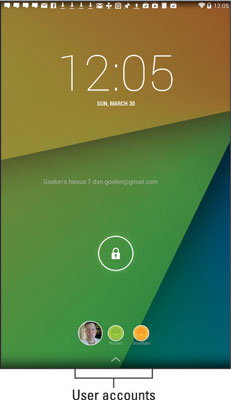
To use the tablet as a specific user, touch the account circle on the lock screen.
Apply a PIN or password to your account if you’ll have multiple users on a single Android tablet.
The tablet’s first user (most likely, you) is the main user, the one who has primary administrative control.
When you’re done using the tablet, lock the screen. Other users can then access their own accounts.
Remove an account by visiting the Users screen in the Settings app. Touch the Trash icon next to an account to remove it. Touch the Delete button to confirm.





