PowerPoint 2013 doesn’t provide a way to add more than one page of notes for each slide. However, these steps show you a trick that accomplishes essentially the same thing:
Create a duplicate slide immediately following the slide that requires two pages of notes.
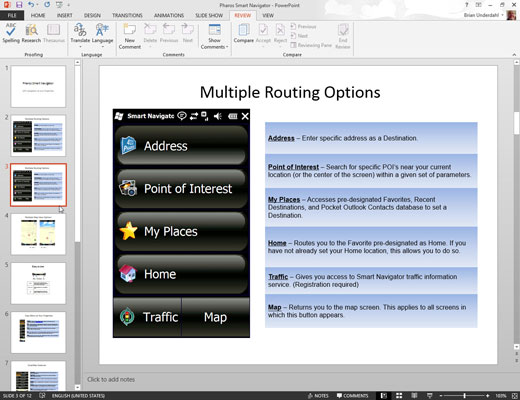
To duplicate the slide, move to the slide that you want to duplicate in Normal View and press Ctrl+D to duplicate the slide.
Click the Notes Page button in the Presentation Views group of the View tab.

The Notes Page for the new duplicate slide appears.
Delete the slide object at the top of the duplicate notes page.
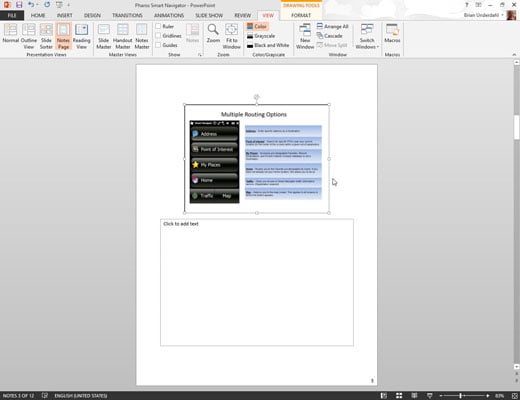
To do so, click the slide object at the top of the page and press Delete.
Extend the notes area up so that it fills the page.
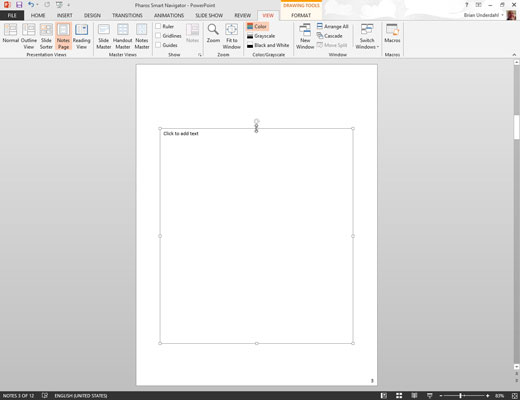
To extend the notes area, just drag the top-center love handle of the notes area up.
Type the additional notes for the preceding slide on this new notes page.
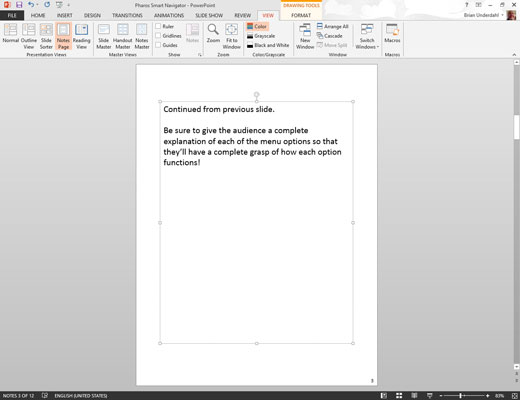
Add a heading, such as “Continued from slide 23,” at the top of the text to help you remember that this portion is a continuation of notes from the preceding slide.
Return to Normal View.
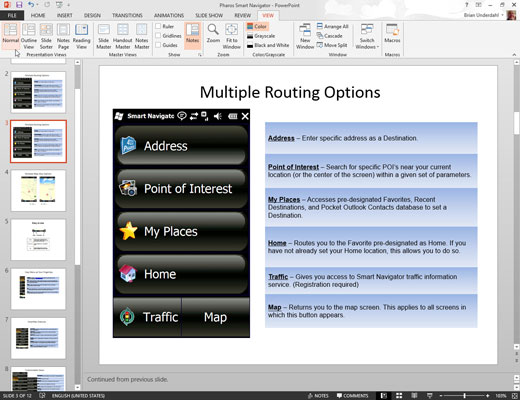
Click the Normal button in the Presentation Views group of the View tab.
Open the Slide Show tab on the Ribbon and then click the Hide Slide button in the Set Up group.
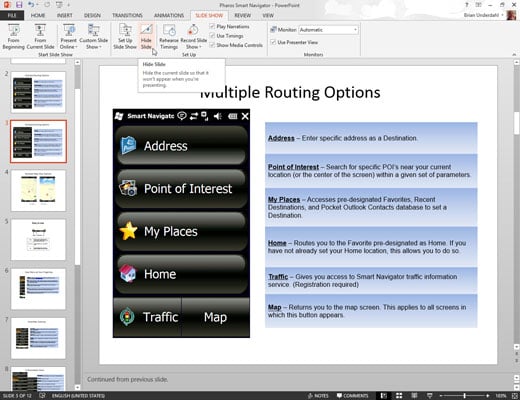
The Hide Slide button hides the slide, which means that it isn’t included in an onscreen slide show.
The result of this trick is that you now have two pages of notes for a single slide, and the second notes page doesn’t have an image of the slide on it and is not included in your slide show.

