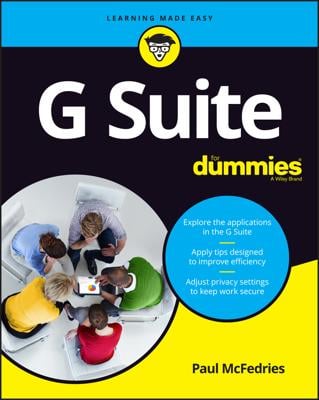Google Translate’s Phrasebook is fine for remembering various words and phrases that it translates for you. However, if you are traveling and you need an actual phrasebook to help with the language of the country you’re traveling to, Google Translate’s Phrasebook won’t help much — unless you take the time to type in, translate, and save all the phrases you think you’ll need.
But why do that when you can get a real phrasebook, either a book or an app for your smartphone or tablet? Luckily, some phrasebook apps are either free or cost only a few bucks.
Add a phrase to your Phrasebook on your computer
First, go to translate.google.com and log in to your Google account. Though Google Translate is available for use without an account, your Phrasebook is saved within your Google account, so you have to log in to add to it. Type in a word or phrase you want to translate in the text box on the right, and choose the language you want it translated into on the left. Then follow these steps:-
In the box that shows your translation, click the Star icon. The star will turn yellow, and you’ll see the number 1 in a red circle on the Star button in the top right.
-
To view your Phrasebook, click the Star button in the top right. Your Phrasebook displays on the right, showing the phrase you just added (see Figure 1).
-
You can search for a phrase in your Phrasebook using the search field above the list.
-
If you have multiple Phrasebook entries in different languages, you can choose to view All Languages or view a selected language from the drop-down menu.
-
You can sort the order of your entries by Recently Added or alphabetical by the Original Text.
-
You can export your Phrasebook items to Google Sheets (Google’s spreadsheet program that’s part of Google Drive) by clicking the Export to Google Sheets icon at the right.
-
If you hover over a translated item in the list, you’ll see speaker icons next to the original text and the translation. Click the icons to hear the phrases spoken aloud.
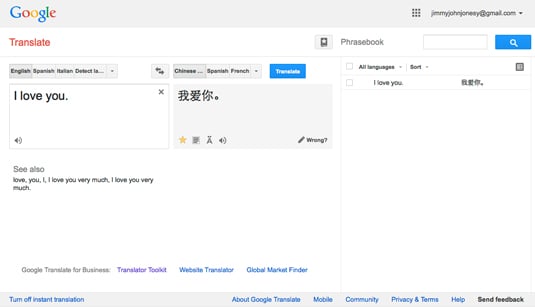 Figure 1: Google Translate’s Phrasebook in action
Figure 1: Google Translate’s Phrasebook in action
Add a phrase to your Phrasebook on your mobile device
If you haven’t already, download the Google Translate app from the iOS App Store or Google Play Store for Android, and then launch the app and sign in to your Google account. Follow these steps:-
Type in a phrase to translate and tap the blue circle with the arrow to translate.
-
In the box that shows your translation, tap the Star icon. The star turns yellow.
-
To view your Phrasebook in iOS, tap the Star icon at the bottom of the screen.
-
To view your Phrasebook in Android, tap the Menu icon and tap Phrasebook.
Because your Phrasebook is part of your Google account, it stays synchronized whether you’re using it on your computer or on your mobile device.