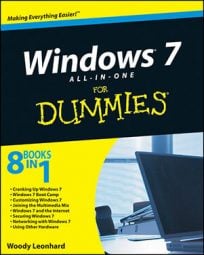When you buy a copy of Windows 7 in a shrink-wrapped box, you’re allowed to install it on one — and only one — PC. To ensure that you stick to that guideline, you’re required to activate Windows 7 within 30 days of installation.
Every time you start Windows 7, it checks to see whether the software has been activated. If you don’t activate it, Windows will stop working after 30 days.
Click Start and type activate in the search box. Click Activate Windows in the results list.
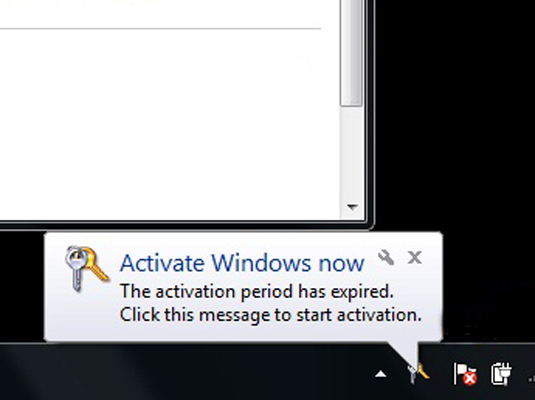
You can also begin the activation process by clicking the Activate Now pop-up in the notification area of the taskbar. The easiest way for you to activate is online.
When prompted, type the unique 25-character product key that’s printed on the case of your Windows 7 CD.
After you send your activation key, the Windows 7 Product Activation program examines your PC and then mixes up the serial numbers with the product key to come up with a unique 50 characters installation ID. It then checks with Microsoft to see if anyone else has tried to activate that same copy of Windows 7.
If there are no conflicts, Microsoft sends back a 42-character confirmation ID and stores both numbers on your PC.
If your product key has already been used, Microsoft will give you message saying that you’ve exceeding the number of activations allowed for that key. You’re asked to enter a different product key and then click Retry.
If you have a good reason for reactivating Windows 7 — say you bought and installed it on a PC that died — don’t hesitate to follow the instructions and call a Microsoft rep. They can be very understanding.
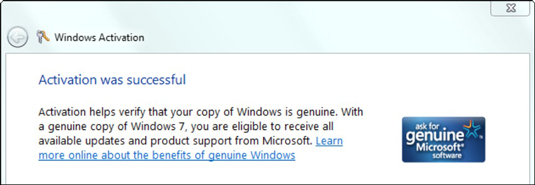
If you have three PCs and you want to run Windows 7 on all of them, you have to buy three copies of Windows 7. However, Windows 7 is planning to release a 3-PC family pack, which allows you to load and activate Windows 7 on three separate machines at a substantial discount.