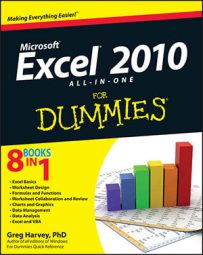To activate Excel 2010 hot keys, you press the Alt key before you type the mnemonic letters for a particular task. The mnemonic letter is H (Home) for the editing commands because these commands are located on the Home tab. The remaining letters in the hot key sequences are not so intuitive.
Fortunately, the most common editing commands (Cut, Copy, and Paste) still respond to the old Ctrl+key sequences (Ctrl+X, Ctrl+C, and Ctrl+V), and you may find them quicker to use.
| Hot Key | Excel Ribbon Command | Function |
|---|---|---|
| Alt+HVP | Home→Paste→Paste | Pastes the currently cut or copied cell selection or graphic objects in the worksheet |
| Alt+HX | Home→Cut | Cuts the cell selection or selected graphic objects out of the workbook and places them on the Windows Clipboard |
| Alt+HC | Home→Copy | Copies the cell selection or selected graphic objects to the Windows Clipboard |
| Alt+HFP | Home→Format Painter | Activates the Format Painter |
| Alt+HFO | Home→Clipboard Dialog Box Launcher | Displays and hides the Clipboard task pane |
| Alt+HII | Home→Insert→Insert Cells | Opens Insert dialog box so you can indicate the direction in which to shift existing cells to make room for the ones being inserted |
| Alt+HIR | Home→Insert→Insert Sheet Rows | Inserts blank rows equal to the number of rows in the cell selection |
| Alt+HIC | Home→Insert→Insert Sheet Columns | Inserts blank columns equal to the number of columns in the cell selection |
| Alt+HIS | Home→Insert→Insert Sheet | Inserts a new worksheet in the workbook |
| Alt+HDD | Home→Delete→Delete Cells | Opens Delete dialog box so you can indicate the direction in which to shift existing cells to replace the ones being deleted |
| Alt+HDR | Home→Delete→Delete Sheet Rows | Deletes rows equal to the number of rows in the cell selection |
| Alt+HDC | Home→Delete→Delete Sheet Columns | Deletes columns equal to the number of columns in the cell selection |
| Alt+HDS | Home→Delete→Sheet | Deletes the current worksheet after warning you of data loss if the sheet contains cell entries |
| Alt+HEA | Home→Clear→Clear All | Clears the contents, formatting, and comments from the cell selection |
| Alt+HEF | Home→Clear→Clear Formats | Clears the formatting of the cell selection without removing the contents and comments |
| Alt+HEC | Home→Clear→Clear Contents | Clears the contents of the cell selection without removing the formatting and comments |
| Alt+HEM | Home→Clear→Clear Comments | Clears all comments in the cell selection without removing the formatting and contents |
| Alt+HEL | Home→Clear→Clear Hyperlinks | Clears all hyperlinks in the cell selection without removing the formatting and contents |