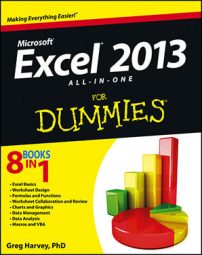The hot key combination for all view-related commands in Excel 2013 is Alt+W (the last letter you see in vieW). Therefore, all the hot keys for switching the Excel worksheet into a new view begin with Alt+W. After you know that, you'll find most of the subsequent letters fairly easy to deal with.
| Hot Key | Excel Ribbon Command | Function |
|---|---|---|
| Alt+WL | View→Normal View | Returns the worksheet to Normal view from Page Layout or Page Break Preview |
| Alt+WP | View→Page Layout View | Puts the worksheet into Page Layout view, showing the page breaks, margins, and rulers |
| Alt+WI | View→Page Break Preview | Puts the worksheet into Page Break Preview, showing pages breaks that you can adjust |
| Alt+WC | View→Custom View | Opens the Custom Views dialog box, where you can add or display custom views of the worksheet, including zoom settings, frozen panes, windows, and so forth |
| Alt+WVG | View→Gridlines | Hides and redisplays the row and column gridlines that form the cells in the Worksheet area |
| Alt+WG | View→Zoom to Selection | Zooms the Worksheet area in or out to the magnification percentage needed to display just the cell selection |
| Alt+WJ | View→100% | Returns the Worksheet area to the default 100% magnification percentage |
| Alt+WN | View→New Window | Inserts a new window in the current workbook |
| Alt+WA | View→Arrange All | Opens the Arrange dialog box, where you can select how workbook windows are displayed on the screen |
| Alt+WF | View→Freeze Panes | Opens the Freeze Panes drop-down menu, where you select how to freeze rows and columns in the Worksheet area: Freeze Panes (to freeze all the rows above and columns to the left of the cell cursor); Freeze Top Row; or Freeze First Column |
| Alt+WS | View→Split | Splits the worksheet into four panes using the top and left edge of the cell cursor as the vertical and horizontal dividing lines — press hot keys again to remove all panes |
| Alt+WH | View→Hide | Hides the current worksheet window or workbook |
| Alt+WU | View→Unhide | Opens the Unhide dialog box, where you can select the window or workbook to redisplay |
| Alt+WB | View→View Side by Side | Tiles two open windows or workbooks one above the other for comparison — press the hot keys again to restore the original full windows |
| Alt+WW | View→Switch Windows | Opens the Switch Windows drop-down menu, where you can select the open window or workbook to make active |