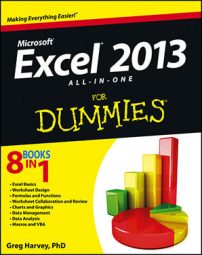Excel 2013 hot keys give you quick access to menu commands when you press the Alt key and then a sequence of letters. The mnemonic letter is F (for File) for the commands on the Excel 2013 File menu in the new Backstage View. Therefore, all you have to remember in the following table is the second letter in the File menu hot key sequence. Unfortunately, not all of these second letters are as easy to associate and remember as Alt+F.
| Hot Key | Excel Ribbon Command | Function |
|---|---|---|
| Alt+FI | File Menu→Info | Displays the Information screen in the Backstage View where you can see a preview along with statistics about the workbook as well as protect the workbook, check the file for compatibility issues, and manage different versions created by the AutoRecover feature |
| Alt+FN | File Menu→New | Displays the New screen in the Backstage View where you can open a blank workbook from one of the available templates |
| Alt+FO | File Menu→Open | Displays the Open screen in the Backstage view where you can select a new Excel workbook to open for editing or printing |
| Alt+FS | File Menu→Save | Saves changes to a workbook: When you first select this command for a new workbook, Excel displays the Save As screen in the Backstage view where you designate the place to save the file |
| Alt+FA | File Menu→Save As | Displays the Save As screen in the Backstage View where you designate the place to save the file followed by the Save As dialog box where you can modify the filename and format that the file is saved in |
| Alt+FP | File Menu→Print | Displays the Print screen in the Backstage View where you can preview the printout and change the print settings before sending the current worksheet, workbook, or cell selection to the printer |
| Alt+FH | File Menu→Share | Displays the Share screen in the Backstage View where you can invite people to share the workbook or a link to it (provided it has been saved to your SkyDrive), post the workbook to a social network site, e-mail a copy, or link to the file |
| Alt+FE | File Menu→Export | Displays the Export screen in the Backstage View where you can change the workbook file type or convert it to an Adobe PDF or Microsoft XPS document |
| Alt+FC | File Menu→Close | Closes the current workbook without exiting Excel |
| Alt+FD | File Menu→Account | Displays the Account screen in the Backstage View where you modify your user information, select a new background and theme for all Office 2013 programs, and check on and add connected services such as Twitter, Facebook, and LinkedIn, as well as get statistical information on your version of Office 2013 |
| Alt+FT | File Menu→Options | Displays the Excel Options dialog box in the regular worksheet view where you can change default program settings, modify the buttons on the Quick Access toolbar, and customize the Excel Ribbon |