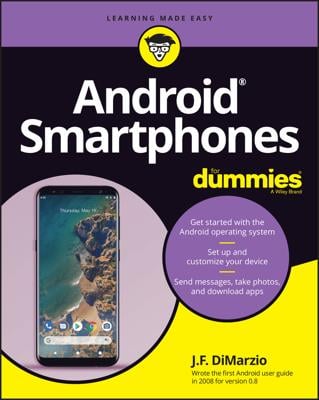The Droid Bionic has a sleep option, and another type of Sleep mode that’s deeper than regular Sleep mode. Some call it hibernation because it’s similar to the Hibernation mode found on Windows computers. On your Droid Bionic, however, it’s called Sleep, which is utterly confusing, but that’s the term they came up with.
The Hibernation-Sleep mode puts the phone into a very low power state, but doesn’t shut it all the way down. The advantage is that the Droid Bionic turns itself on faster the next time you press and hold the Power Lock button.
Here’s how to put the phone into Hibernation-Sleep mode:
-
Press and hold the Power Lock button.
Eventually, you see the Phone Options menu, shown here.
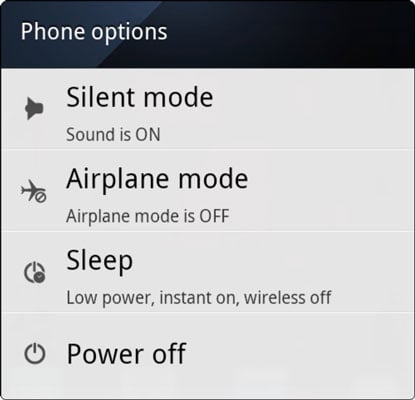
-
Choose the Sleep item.
The phone seemingly turns itself off, but it’s hibernating.
If you change your mind and don’t want to hibernate the phone, press the Back soft button to cancel.
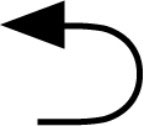
The Droid Bionic cannot receive phone calls while it’s in Hibernation-Sleep mode, but it can be turned on quickly: Press and hold the Power Lock button. The phone snaps back to life a lot faster than had you just turned off the phone.
Hibernation-Sleep mode is ideal for “turning off the phone” when you’re traveling by air.
To really turn off your phone, press and hold the Power Lock button and choose the item Power Off from the Phone Options menu, shown in the figure. You see some animation as the phone shuts itself off. Eventually, the touchscreen goes dark.
The phone doesn’t receive calls when it’s turned off. Calls go instead to voice mail.