-
You haven’t touched the volume control buttons on the side of your iPhone. They’re on the left side of the phone. Be sure not to touch the volume decrease button and inadvertently lower the sound to a point where you can’t hear it.
-
You haven’t flipped the Silent switch. Moving the switch located on the left side above the volume buttons mutes sound on the iPhone.
-
The speaker isn’t covered up. It may be covered in a way that muffles the sound.
-
A headset isn’t plugged in. Sound doesn’t play over the speaker and the headset at the same time.
-
The volume limit is set to Off. You can set up the volume limit in the Music settings to control how loudly your music can play (which is useful if you have teenagers around). Tap the Settings icon on the Home screen and then, on the screen that displays, tap Music and use the Volume Limit control to turn off the volume limit.
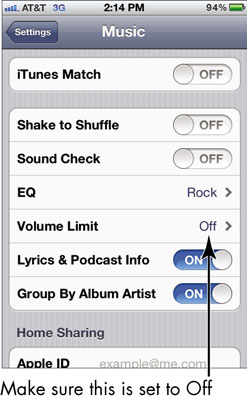
When all else fails, reboot. Just press the Sleep/Wake button until the red slider appears. Press and drag the slider to the right. After the iPhone turns off, press the Sleep/Wake button again until the Apple logo appears, and you may find yourself back in business, sound-wise.

