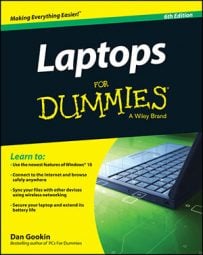To compress a file or folder:
-
Locate the files or folders that you want to compress by using Windows Explorer.
To do so, right-click Start and choose Open Windows Explorer and then browse to locate the file(s) or folder(s).
-
Select a series of files or folders or select nonconsecutive items.
You select a series by clicking a file or folder, pressing and holding Shift to select a series of items listed consecutively in the folder, and clicking the final item. To select nonconsecutive items, press and hold the Ctrl key and click the items.
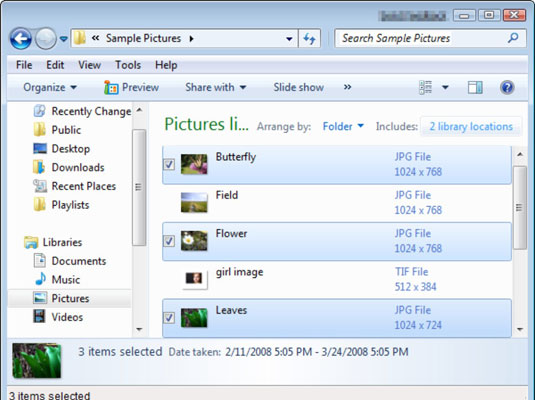
-
Right click the selected items and choose Send To→Compressed (Zipped) Folder.
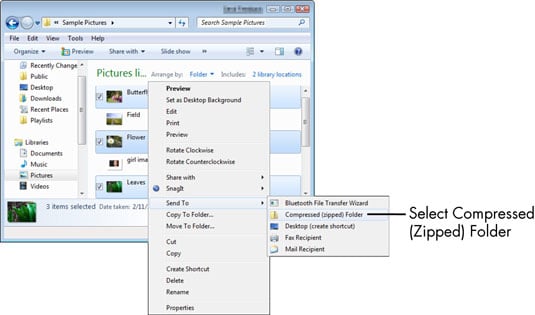
A new compressed folder appears below the last selected file in the Windows Explorer list. The folder icon is named after the last file you selected in the series but can be renamed.
-
Type a new name or click outside the item to accept the default name.
You may want to subsequently rename a compressed folder with a name other than the one that Windows automatically assigns to it.