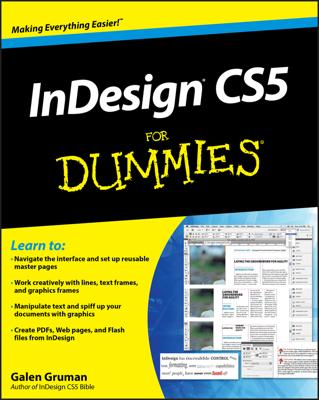Exporting an InDesign document to HTML allows you to share the document on the web so that it can be viewed on a variety of devices. The HTML file created by InDesign can also easily be edited. Just open the file using Dreamweaver.
To export an InDesign document to HTML, follow these steps:
With an InDesign document open, choose File→Export.
The Export dialog box appears.
From the Save as Type (Windows) or Format (Mac) drop-down list, select HTML. Then find a location on your hard drive or network for the document to be saved. Enter a name for the HTML file in the File Name portion of the Export dialog box.
Click the Save button.
The HTML Export Options dialog box appears with the General options available for editing. In this dialog box, you can determine whether you’re exporting only the selection (if you had something selected) or the entire document. You can also map how to handle bullets and numbers.
Select Image in the left column to see options for saving optimized images.
Leave the Image Conversion drop-down list set to Automatic to let InDesign decide whether an image is best saved as a GIF or JPEG file or you can specify the format you prefer for all images. This conversion is needed because the file formats used within InDesign may not work within many web browsers.
Select Advanced in the left column to determine how Cascading Style Sheets (CSS) are handled — whether you want to use them, or whether you want them to reference (link to) an external CSS style.
Return to the General tab along the left side and select View HTML after Exporting if you want the file to open in your default web browser. Then click the Export button.
The file is exported. If you selected View HTML after Exporting, the file opens in your browser. Otherwise, you can now open and edit the HTML file directly in Dreamweaver.