When you add, edit, and view items in your SharePoint 2010 list, the items display in a set of web forms. Each list automatically creates one list form for each of these tasks — a New Form, Edit Form, and Display Form. You can edit these forms in the browser to add Web Parts to the form when it’s displayed.
To customize list forms with the browser:
In the list where you want to customize forms, click the List tab in the Ribbon and then click the Form Web Parts button in the Customize List group.
A drop-down list appears.
Click the Web Part that corresponds to the list form you want to edit — Default New Form, Default Display Form, or Default Edit Form.
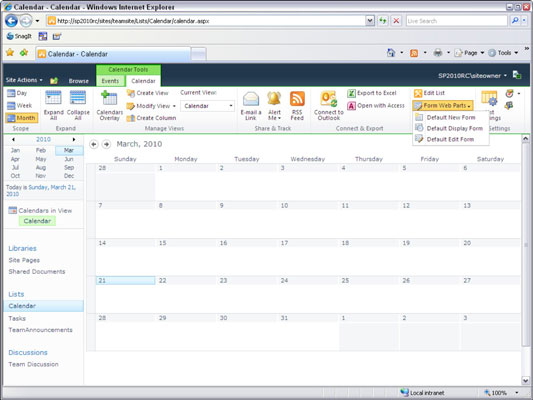
In the Ribbon, add Web Parts to the form or modify the Web Part for the list form.
To save your changes, click the Page tab of the Ribbon and then click the Stop Editing button.
You can use SharePoint Designer 2010 to make more extensive changes to list forms.
