You can use the Create Handouts command in PowerPoint 2013 to create a Word document that you can then print and distribute to your audience. Using this feature is simple; just follow these steps:
Choose File→Export→Create Handouts, then click the Create Handouts button.
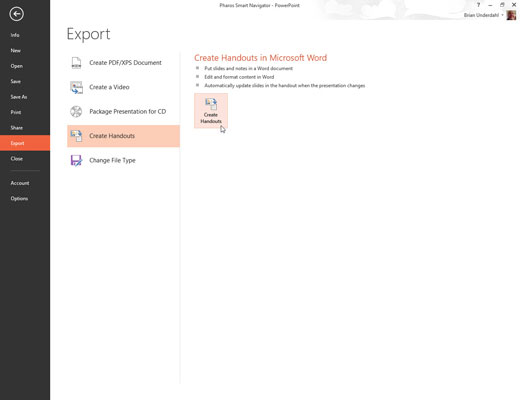
This brings up the dialog box shown.
Choose the formatting option you want to use.

Slides on the left and notes on the right
Slides on the left and blank lines on the right
Slides at the top of the page and notes below the slides
Slides at the top of the page and blank lines below the slides
Just the outline
Click OK.
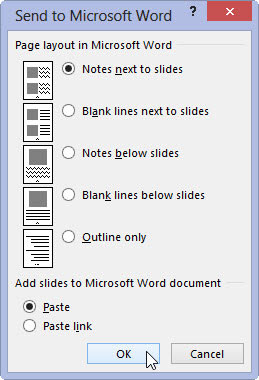
PowerPoint grinds and whirs for a bit, then regurgitates the presentation in the form of a Word document.
Edit the document as you see fit, then save it.
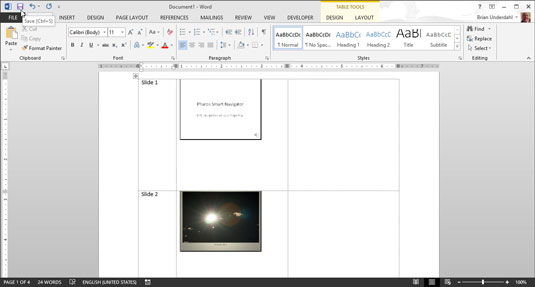
Note that if you don’t plan on editing the document in Word, there’s no real advantage to exporting the presentation to a Word document. Instead, you can simply print the slides and notes by using PowerPoint’s Print command.






