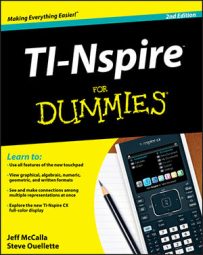Click the first icon on the Workspace toolbar in the TI-Nspire Computer Software to create a new document and select New TI-Nspire Document (press Ctrl+N). If you want to open an existing document, click the folder icon and use the drop-down menus to locate and select the file that you would like to open.
If you would like to limit your search to .tns files, click the last field, Files of Type, and choose TI-Nspire Documents (*.tns).
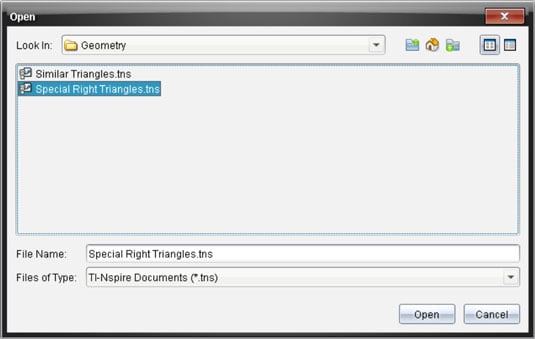
If you open multiple TI-Nspire documents, the document titles will appear in tabs near the bottom of the screen. To change documents, click a different tab. To close a document, click the X on the tab you would like to close.
To save a document that has not been previously saved, click the Save icon located on the toolbar or choose File→Save Document. Type a filename and determine the location to which you want to save the document.
To save your document to a new location or with a different name, choose File→Save As and follow the same steps just described. This is especially helpful if you are trying something that you are not sure will work. You will still have the original file to fall back on.
After saving a document, periodically press Ctrl+S to save your work to the same filename and location. Keep in mind that this process overwrites the last saved version of the current document. Saving periodically helps protect you from the devastating effect of computer crashes.