On the TI-Nspire, you can use the Custom Split tool to see whether you can improve upon the device's space utilization. The first screen adds a third application — Lists & Spreadsheet — to the current screen. To add this third application, press [DOC]→Page Layout→Select Layout→Layout 7.
The goal here is to generate a rather famous sequence to see how it might relate to the solution to the equation x2 – x – 1 = 0. To generate the sequence, press [MENU]→Data→Generate Sequence and configure the dialog box as shown in the second screen.
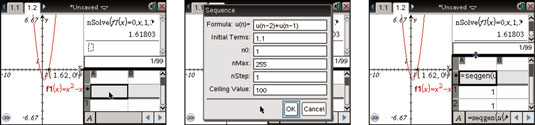
As you can see, it’s hard to see the values in the spreadsheet because there’s so little room. Here’s how to use the Custom Split tool:
Press [DOC]→Page Layout→Custom Split to activate the Custom Split tool.
Press the arrow keys on the Touchpad to adjust the vertical split down the middle of the page and the horizontal split between the two applications on the right side.
Press [ENTER] when you’re happy with the split to exit the Custom Split tool.
You must press [ENTER] after configuring the custom split. If you press [ESC] after configuring the split, your changes don’t take effect and the Custom Split tool closes.






