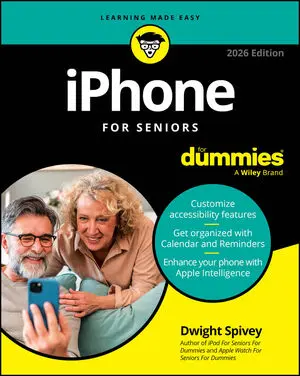Articles & Books From Electronics
Stay connected with friends and family using your device! Looking for a single, comprehensive, up-to-date guide to making the most out of your iPhone? In the newly revised iPhone For Seniors For Dummies, 2026 Edition, tech educator and expert Dwight Spivey walks you through the essential parts of owning and using an iPhone.
Discover the features that make iPhones so popular! From day one setting up your Apple smartphone to utilizing it for everyday purposes, iPhone For Dummies breaks down the latest happenings with your device. Experienced Apple expert and tech educator Guy Hart-Davis walks you through how to make phone and FaceTime calls; send texts, messages, and emails; get online; and browse the web.
The perfect start-to-finish guide for iPad that anyone can use iPad For Seniors For Dummies, 2025-2026 Edition is an up-to-date and straightforward guide for anyone who wants to know how to use one of Apple's famous tablets without all the muss, fuss, and jargon of more complicated resources. In this book, you'll find easy-to-read type, crisp figures and illustrations, and down-to-earth instructions that show you exactly how to get set up, customize your device, connect to the web, chat with your friends and family, listen to music, watch videos, download apps, and much more.
Become smartphone savvy with Dummies Android Smartphones For Dummies is the all-new guide to Android phones with the familiar Dummies charm everyone loves. This book will give Android rookies a crash-course in how to use these popular phones. You’ll go beyond the basics of texting and taking photos—we’ll walk you through all the pro tips and tricks for customizing your phone, optimizing all your settings, using social media (safely), and making the most of apps and widgets.
Cheat Sheet / Updated 11-14-2024
This cheat sheet gives you a rundown of some of the most useful features and apps so you can find what you need to customize your iPhone’s behavior. See how to get the most out of Siri (your iPhone’s virtual assistant), review some favorite apps for news and weather, and discover several of the most popular apps for multimedia.
The know-how you need to become a pro drone pilot and market your skill Licensed and skilled drone pilots are in huge demand. Drone Piloting For Dummies teaches you how to make a career out of it. From real estate to construction to inspection to mapping to delivery, the need for drone photography and videography is everywhere.
Cheat Sheet / Updated 11-13-2024
Drone piloting is for fun . . . and profit, if you want to go that route! It can start out as a hobby and become a side hustle or even a full-time job in a particular industry. From giving you tips about buying a drone, to flying it safely, to taking the Part 107 exam, to cranking up a freelance business, this cheat sheet can help you get your drone piloting goals off the ground.
A computer you wear like goggles? Yes, it's true—learn all about the new Apple Vision Pro Apple Vision Pro For Dummies is a practical guide to Apple's first new product in eight years. Considered a “spatial computer,” Vision Pro lets you see your apps right in front of your eyes and interact with the interface using eye movement, hand gestures, and your voice.
Article / Updated 06-26-2024
Capacitors are among the most useful of all electronic components. And capacitance is the term that refers to the ability of a capacitor to store charge. It's also the measurement used to indicate how much energy a particular capacitor can store. The more capacitance a capacitor has, the more charge it can store.
Cheat Sheet / Updated 03-26-2024
Can't wait to use your new iPad? The Apple iPad neatly combines an audio and video iPod, an e-book reader, a powerful internet communications device, a handheld gaming device, and a platform for millions of apps. After you open the box and see what’s inside, you need to know about its buttons and controls and how to use the multitouch display.