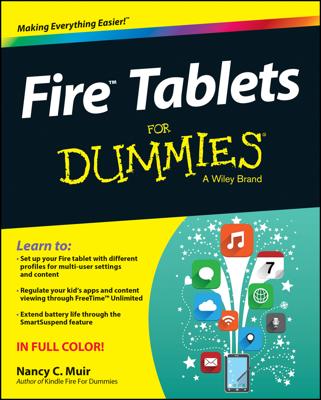Do you enjoy graphic novels, comics, and manga? You can read all these on your Kindle Paperwhite. A few special features improve the reading experience for these kinds of visual documents.
Panel view: In a book with multiple panels on a page, you can double-tap the screen to enlarge each panel to full-screen for an optimized reading experience. In this Panel view, simply tap the screen to advance through each panel individually.
When you reach the last panel (the equivalent of reading one page in the print version), the screen displays the next page of panels, and then displays each panel separately as you tap. In this way, you can see the “big picture” but also read each panel easily. Double-tap to exit Panel view.
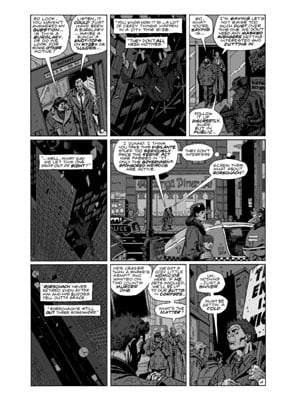
Refresh every page: You can set the screen refresh to refresh every page in a comic, graphic novel, or manga — independent of the setting you have for other books on your device. Tap Menu→Page Refresh. The menu will display Page Refresh On or Page Refresh Off, depending on what you have selected.
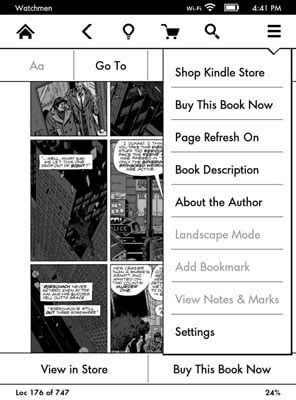
If the Refresh on Every Page option doesn't appear on the menu, the book has probably not been configured to take advantage of this feature.