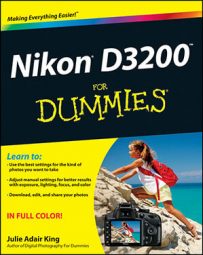By default, your Nikon D3200 camera captures images using the sRGB color mode, which simply refers to an industry-standard spectrum of colors. (The s is for standard, and the RGB is for red, green, blue, which are the primary colors in the digital color world.) The sRGB color mode was created to help ensure color consistency as an image moves from camera (or scanner) to monitor and printer; the idea was to create a spectrum of colors that all these devices can reproduce.
However, the sRGB color spectrum leaves out some colors that can be reproduced in print and onscreen, at least by some devices. So as an alternative, your camera also enables you to shoot in the Adobe RGB color mode, which includes a larger spectrum (or gamut) of colors. The following figure offers an illustration of the two spectrums.
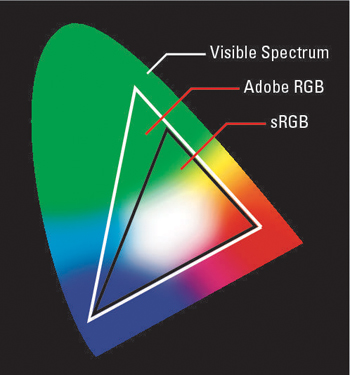
Some colors in the Adobe RGB spectrum can’t be reproduced in print. (The printer just substitutes the closest printable color, if necessary.)
There are few things to consider before you use Adobe RGB. First, if you plan to print and share your photos without making any adjustments in your photo editor, you’re usually better off sticking with sRGB because most printers and web browsers are designed around that color space. Second, know that to retain all your original Adobe RGB colors when you work with your photos, your editing software must support that color space — not all programs do. You also must be willing to study the whole topic of digital color a little bit because you need to use some specific settings to avoid really mucking up the color works.
If you want to go with Adobe RGB instead of sRGB, visit the Shooting menu and highlight the Color Space option, as shown in the following figure. Press OK. Select Adobe RGB and press OK again.
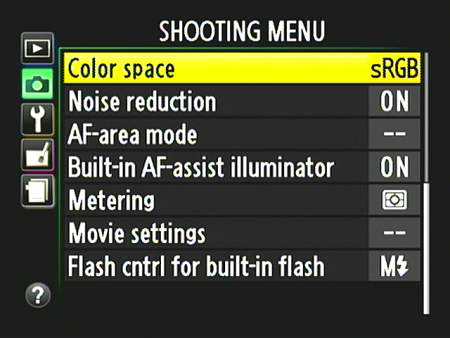
You can tell whether you captured an image in the Adobe RGB format by looking at its filename: Adobe RGB images start with an underscore, as in _DSC0627.jpg. For pictures captured in the sRGB color space, the underscore appears in the middle of the filename, as in DSC_0627.jpg.