Cellular data options are found under Settings→General on your iPad. When you first open Settings on your iPad, you see a display that looks something like this figure, with a scrollable list on the left side of the screen and a panel on the right that corresponds to whichever setting is highlighted in blue.
One other general thought to keep in mind: If you see a greater-than symbol (>) appear to the right of a listing, the listing has a bunch of options. Tap the > symbol to check out those options.
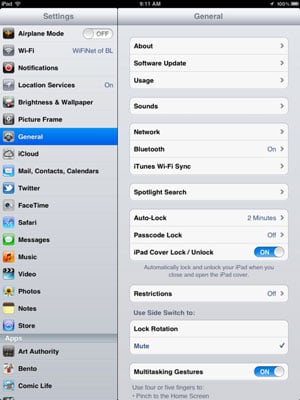
You see another set of settings only if you have the Wi-Fi + 3G or + 4G iPad. Your options here are as follows:
-
Data Roaming: You may unwittingly rack up lofty roaming fees when exchanging e-mail, surfing with Safari, or engaging in other data-heavy activities while traveling abroad. Turn off Data Roaming to avoid such potential charges.
-
Cellular Data: If you know you don’t need the cellular network when you’re out and about or are in an area where you don’t have access to the network, turn it off. Your battery will thank you later. But even if you have access to a speedy cellular network, be prudent; in a 4G environment where you can easily consume gobs of data, the charges can rack up fast.
-
Account Information: Tap View Account to see or edit your account information or to add more data.
-
Add a SIM PIN: The tiny SIM, or Subscriber Identity Module, card inside your iPad holds important data about your account. To add a PIN or a passcode to lock your SIM card, tap SIM PIN. That way, if someone gets hold of your SIM, she can’t use it in another iPad without the passcode.
If you assign a PIN to your SIM, you have to enter it to turn the iPad on or off, which some might consider a minor hassle. And be aware that the SIM PIN is different from and may be in addition to any passcode you set for the iPad.

