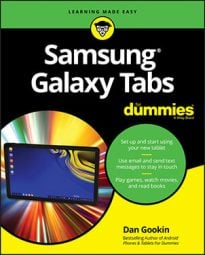Your Samsung Galaxy tablet comes with Google’s own e-book reader app. It has the clever name Play Books, and it can be found on the Apps screen either by its lonesome or in the Google apps folder.
Begin your reading experience by opening the Play Books app. If you’re prompted to turn on synchronization, touch the Turn On Sync button.
The Play Books app organizes the books into a library and displays them for reading. The library lists any titles you’ve obtained for your Google Books account. Or when you’re returning to the Play Books app after a break, you see the current page of the e-book you were last reading. You can choose either mode from the sidebar.
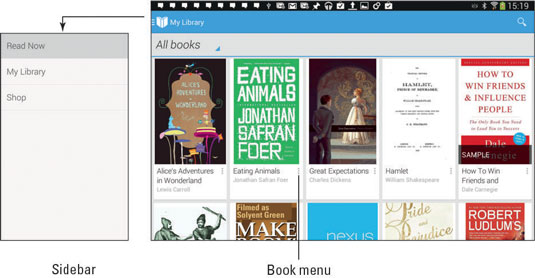
Scroll through the library by swiping the screen.
Touch a book in the Play Books app library to open it. If you’ve opened the book previously, you’re returned to the page you last read. Otherwise, the first page you see is the book’s first page.
To begin reading, touch a book to open it.
Let’s look at the basic book-reading operation in the Play Books app. You turn pages by swiping left or right, but probably mostly left. You can turn pages also by touching the far left or right side of the screen.
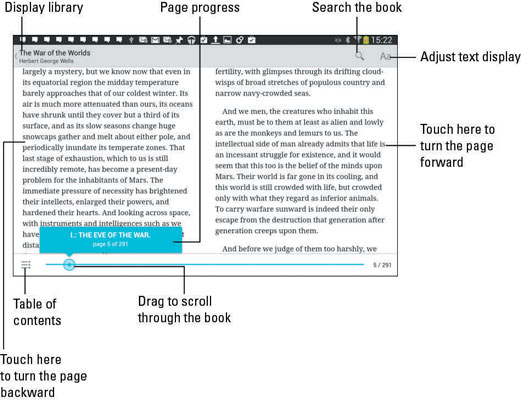
The Play Books app also works in a vertical orientation, though when you turn the tablet that way, only one page is shown at a time.
-
If you don’t see a book in the library, touch the Menu button and choose the Refresh command.
-
To ensure that your reading material is always available, touch the Menu icon (shown) on a book’s cover and choose the Keep on Device command. That way, the tablet doesn’t need Internet access to synchronize and download books to the library.

-
To remove a book from the library, touch the Menu icon on the book’s cover and then choose the Delete from Library command.
-
If the onscreen controls disappear, touch the screen to see them again.
-
Touch the Aa icon to display a menu of options for adjusting the text on the screen and the brightness.
-
To return to the library, touch the Play Books app button in the upper-left corner of the screen or touch the Back button:

-
Synchronization allows you to keep copies of your Google Books on all your Android devices as well as on the Google Books website.
-
If you have a Kindle you can obtain the Amazon Kindle app for your tablet. Use the app to access books you’ve purchased for the Kindle or just as a replacement or supplement to Google Books.