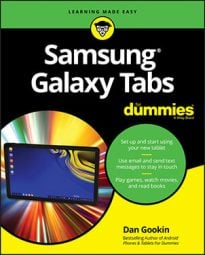The Samsung Galaxy Tab works flawlessly with Gmail. In fact, if Gmail is already set up to be your main e-mail address, you’ll enjoy having access to your messages all the time by using your tablet.
After completing the quick and occasionally painless setup, you can receive e-mail on your tablet just as you can on a computer.
How to get a new message on your Samsung Galaxy tablet
You’re alerted to the arrival of a new e-mail message in your tablet by a notification icon. The icon differs depending on the e-mail’s source.
For a new Gmail message, the New Gmail notification appears at the top of the touchscreen:

For a new e-mail message, you see the New Email notification:
Pull down the notifications shade to review pending e-mail. You see either a single notification representing the most recent message or a running total of the number of pending messages. Touch the notification to visit either the Gmail app or the Email app to read the message.
How to check the inbox on your Samsung Galaxy tablet
To peruse your Gmail, start the Gmail app. You can find it on the main Home screen or on the Apps screen.
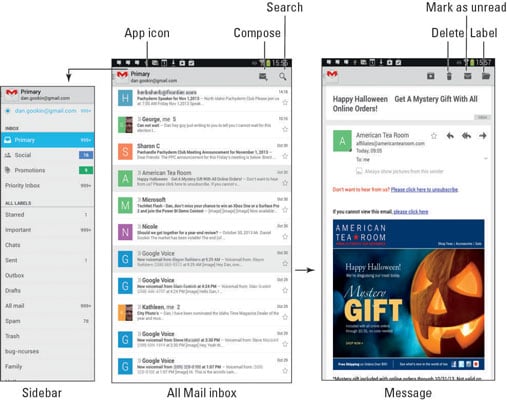
To check your Email inbox, open the Email app. You’re taken to the inbox for your primary e-mail account.
When you have multiple e-mail accounts accessed through the Email app, you can view your universal inbox by choosing the Combined View command from the Account menu.
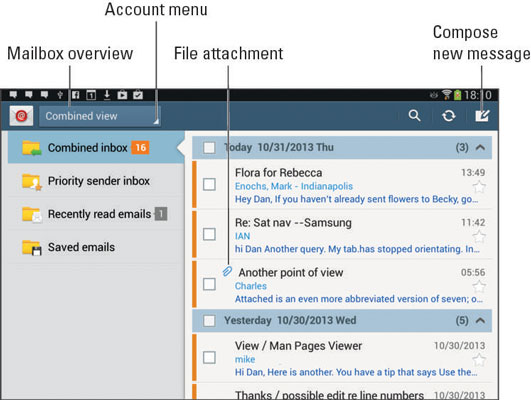
Don’t bother looking for your Gmail inbox in the Combined View window. Gmail is its own app; your Gmail messages don’t show up in the universal inbox.
-
Search your Gmail messages by touching the Search icon.
-
Gmail is organized using labels, not folders. To see your Gmail labels, view the sidebar by touching the App icon.
-
The Email app is used to access non-Gmail e-mail accounts.
-
Multiple e-mail accounts gathered in the Email app are color-coded. When you view the combined inbox, you see the color codes to the left of each message.
How to read e-mail on your Samsung Galaxy tablet
As mail comes in, you can read it by choosing the new e-mail notification. Reading and working with the message operate much the same whether you’re using the Gmail or Email app.
Touch a message to read it. The message text appears on the right side of the window or full screen, depending on how the tablet is oriented. Scroll the message up or down by using your finger.
To work with the message, use the icons that appear above the message. These icons, which may not look exactly like those shown in the margin, cover common e-mail actions:
-
Reply: Touch this icon to reply to a message. A new message window appears, but the To and Subject fields are already filled out.

-
Reply All: Touch this icon to respond to everyone who received the original message, including folks on the Cc line. Use this option only when everyone else must get a copy of your reply.

-
Forward: Touch this icon to send a copy of the message to someone else.

-
Delete: Touch this icon to delete a message in the Email app.

To access additional e-mail commands, touch the Menu button. The commands available depend on what you’re doing in the Gmail or Email app at the time you touch the button.
-
Use Reply All only when everyone else must get a copy of your reply. Because most people find endless Reply All e-mail threads annoying, use the Reply All option judiciously.
-
Starred messages in Gmail can be viewed or searched separately, making them easier to locate later.
-
If you properly configure the Email program, there’s no need to delete messages you read.